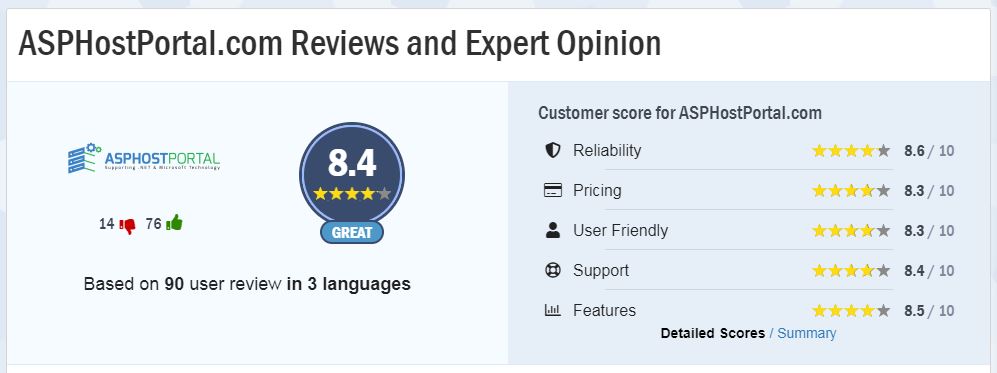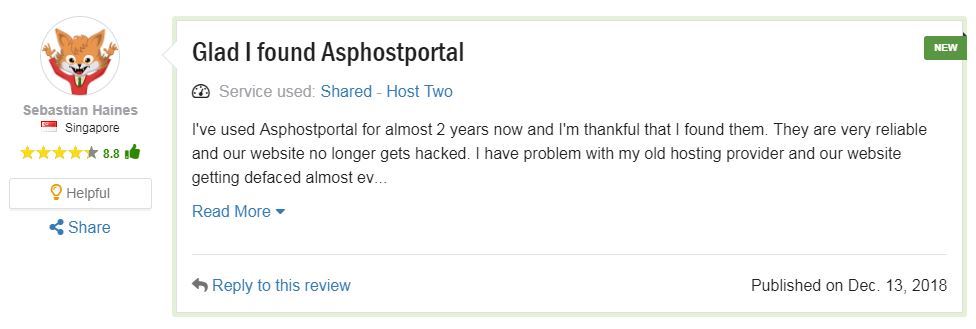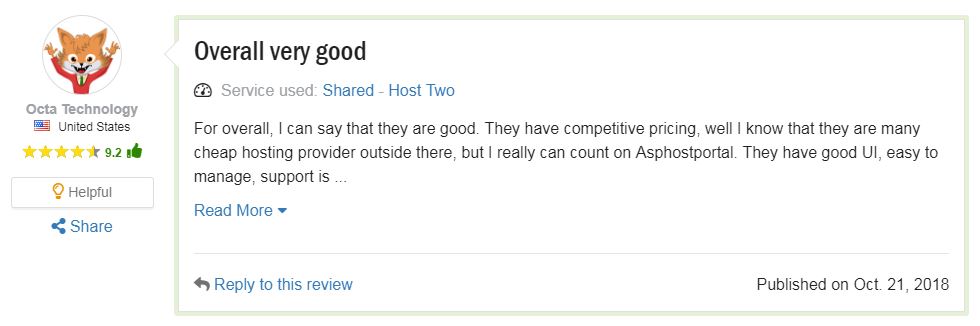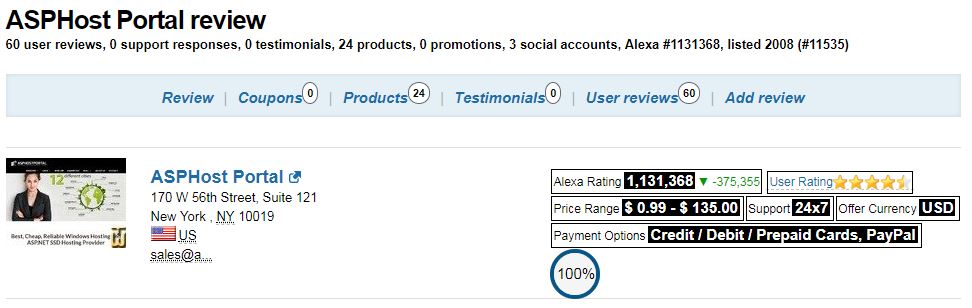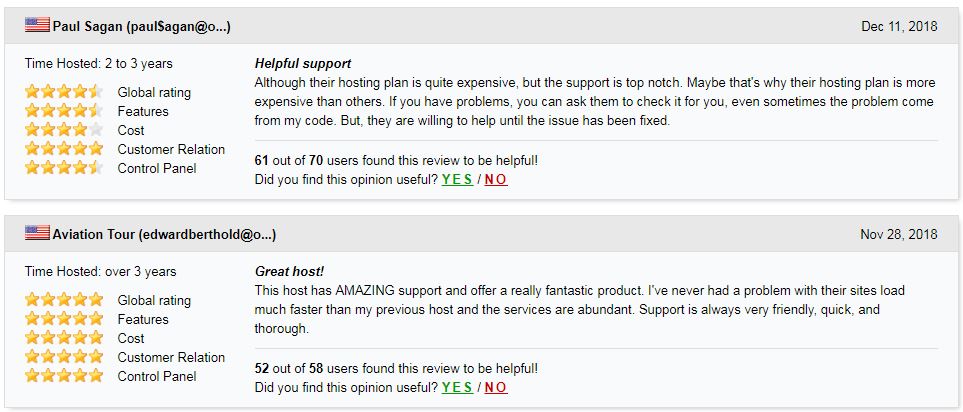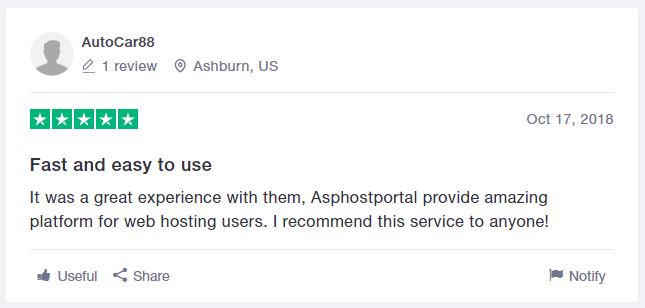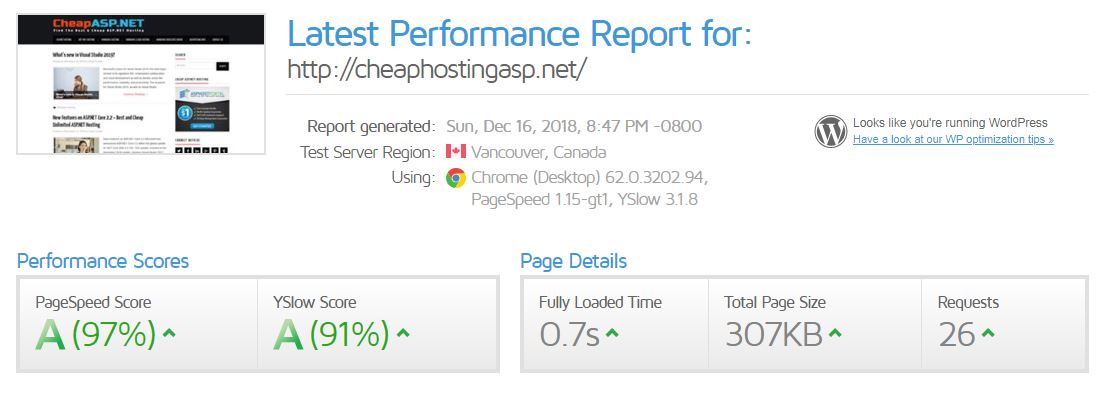What’s New in WordPress 5.5?
With WordPress 5.5 behind the corner, it’s time for us to introduce the most noticeable changes and features being added to Core with the second WordPress release of the year.
These days, we are used to seeing many additions to the block editor at each WordPress release. WordPress 5.5 is no exception!
While WordPress 5.5 brings many changes to WordPress Core, several features awaited with 5.5 have been delayed and removed from this version because of several unresolved issues. So, full-site editing, navigation block, navigation screen, and widget screen aren’t part of WordPress 5.5.
What’s New With The Block Editor
With the final release of WordPress 5.5, ten versions of the Gutenberg plugin will be added to the core, bringing a huge number of UI improvements, features, enhancements, and bug fixes affecting every aspect of the editing experience, from usability to functionality and performance.
It’d be close to impossible to mention all these changes here, so in this post, you’ll just find a hand-picked selection of our favorite new features and improvements.
New UI Design
Each version of the Gutenberg plugin brings small and not-so-small improvements that are silently changing the overall editing experience. A lot of these changes are now going to be merged into WordPress core. So, when you first launch the block editor in WordPress 5.5, a slightly different interface should grab your attention.
Inline Image Editing
A new editing feature has been added to the block editor with Gutenberg 8.4 allowing users to edit images directly from the Image block.
Now it’s been merged to core and, as of WordPress 5.5, you can crop, rotate, zoom and adjust image positions without the need to launch the Media Library resulting in a faster editing experience.
If you use to publish tons of photos, no doubt you’ll enjoy this feature.
Block Categories and New Block Inserter Panel
A redesigned block inserter panel shows up blocks and patterns by categories, significantly improving the editing experience and making blocks and patterns easier to find (Gutenberg 8.3).
The Block Directory and Block Plugins
With the implementation of the block directory, you can find, install, and add third-party blocks directly from the block inserter.
When you search for a block, if you haven’t it already installed, you’ll be prompted a list of plugins available in the Plugin Directory. Those plugins are called “block plugins” and you can add them to your editor with a single click.
Block Patterns
Back in March 2020, Gutenberg 7.7 and Gutenberg 7.8 introduced block patterns and the block patterns API for themes and plugins.
Block patterns are predefined block layouts allowing users to quickly add complex structures of nested blocks to their pages. Their intent is to help content writers and site admins to overcome the “blank page syndrome” and build professional layouts and advanced views with ease.
We should see block patterns at their best with full-site editing.
Native Image Lazy-Loading in WordPress Core
Lazy loading is an optimization technique that defers loading of non-critical resources. This means that the browser is instructed to load visible content on page load and defer the downloading and rendering of images placed below the fold until they are actually needed.
Native Lazy Loading in WordPress
As Felix Arntz reported in an old blog post on Make WordPress Core blog a JavaScript implementation of lazy loading in WordPress was initially proposed a couple of years ago, but it never became part of the Core. The new implementation of native lazy image loading removes any compatibility concern and now the new feature can safely be merged into the Core with WordPress 5.5.
Lazy Loading for WordPress Developers
Developers can override the default behavior using several new filters. Among those filters, wp_lazy_loading_enabled and wp_img_tag_add_loading_attr are the most useful for developers:
wp_lazy_loading_enabledturns theloadingattribute on and off. This filter can be applied globally or per tag.wp_img_tag_add_loading_attrfilters theloadingattribute value and provides a way to control lazy loading per image.
Auto-Updates for Plugins and Themes
One of the greatest concerns for site owners is site security and keeping your software up to date is a common recommendation every site owner should take into account.
WordPress Automatic updates have been available as a feature since WordPress 3.7. Now, the problem here is that while automatic updates are enabled by default for core maintenance and security releases, before WordPress 5.5, many site owners didn’t take advantage of auto-updates for plugins and themes.
Reason being that this feature required basic knowledge of WordPress development. In fact, developers could fine-tune their update preferences by defining one or more constants in wp-config.php or using a filter in a plugin.
Now with WordPress 5.5, site admins can toggle plugin and theme auto-updates on and off with a single click directly in their WordPress dashboard.
Auto-Update Functions and Filters for Plugin and Theme Developers
A new function and several filters allow WordPress developers to customize many aspects of plugin and theme auto-updates.
Extensible Core Sitemaps
A sitemap is simply a list of URLs allowing search engines to quickly crawl your website.
Sitemaps are quite similar to robots.txt, with the difference that a robots.txt file excludes content from being indexed, while a sitemap provides a list of URLs to be indexed by search engines.
Before WordPress 5.5, sitemaps could be only added to WordPress websites using a plugin or other tools.
Now, WordPress 5.5 brings a brand new XML sitemaps feature to WordPress Core.
The new feature adds basic functionality, but it comes with a good number of hooks and filters allowing plugin developers to further extend built-in functionalities.
Updating Plugins and Themes From a .zip File
I know what you’re thinking: it may seem quite “unexpected” to see this feature appearing in conjunction with automatic updates. Nonetheless, it does make sense.
Before WordPress 5.5, when lacking a one-click update feature, site admins could only upload plugin/theme updates via FTP/SFTP or file manager. That was mostly true with custom plugins/themes or with extensions hosted on third-party marketplaces.
Starting with WordPress 5.5, you can update plugins and themes by uploading a .zip package from your computer within your WordPress dashboard.
If you want to update a plugin, browse to Plugins > Add New screen and click on the Upload Plugin button. Then, if you have the plugin installed on your website, a new screen lets you know that “This plugin is already installed” and shows the current version and uploaded version details.
Best and Cheap WordPress 5.5 Hosting
The hosting provider that we mean is ASPHostPortal. Who and why ASPHostPortal? ASPHostPortal is one of the best web hosting in the world. Founded in 2008, this company managed by a strong team of web hosting experts. Here are several reasons why you can choose them as your WordPress hosting partner. To make it clear, we have worked out a comprehensive review of the feature, performance, customer service and pricing of this service.
Respected By The WordPress Community
ASPHostPortal is well-respected in the WordPress community, especially for their quick, helpful support. All hosting companies have good and bad customer experiences on the web review, but if you look at ASPHostPortal’s review mentions the majority of feedback is positive.
From HostingAdvice (https://hostadvice.com/hosting-company/asphostportal-com-reviews/)
From WHTOP (https://www.whtop.com/review/asphostportal.com)
From Trustpilot (https://www.trustpilot.com/review/asphostportal.com)

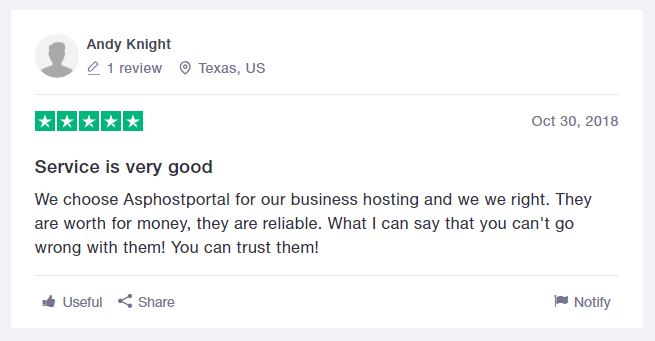
Engineered For Speed
ASPHostPortal shared hosting ($3.81/month) is good. The speed depends on which plan you choose but each one comes with top-notch hardware, CDN, SuperCacher, and software for it’s a tier. ASPHostPortal also makes constant updates to improve speed – allowing customer sites to load even faster. This is our test result from GTMetrix, the loaded time is 0.7 second only.
Best Support In The Industry
With ASPHostPortal’s support system we have always been able to reach someone within minutes whether it be through 24/7 ticket. That’s because ASPHostPortal is a people-focused company who won’t make you wait around listening to bad elevator music. Their team is so helpful and will honestly bend over backward to make sure your issues are resolved. And they won’t tell you “it’s not a hosting-related problem” like other hosting companies.
Top-Notch Security
Not only will your site be protected through auto-updates, daily backups, and server protection, but ASPHostPortal also releases their own patches when there’s a widespread security vulnerability (with WordPress, or even a specific WordPress plugin). They’re both proactive AND reactive which is good because WordPress sites have become prime targets.
ASPHostPortal WordPress Hosting Plans
Whether you’re on a $3.81/month budget or you need a $12.99/month dedicated server, there’s a plan for everyone. I mentioned this already but I use their plan and my WordPress site loads in under 1 second.
Conclusion – ASPHostPortal Is Awesome For WordPress Hosting
Between their hosting and tech support, ASPHostPortal is a clear winner. I don’t write many articles on the other hosting companies because ASPHostPortal is in my opinion, the best. I do WordPress SEO and speed optimization for a living so I’ve been through a lot of hosts – and I’m just glad I found one who I can stick with and keep my website blazing fast.