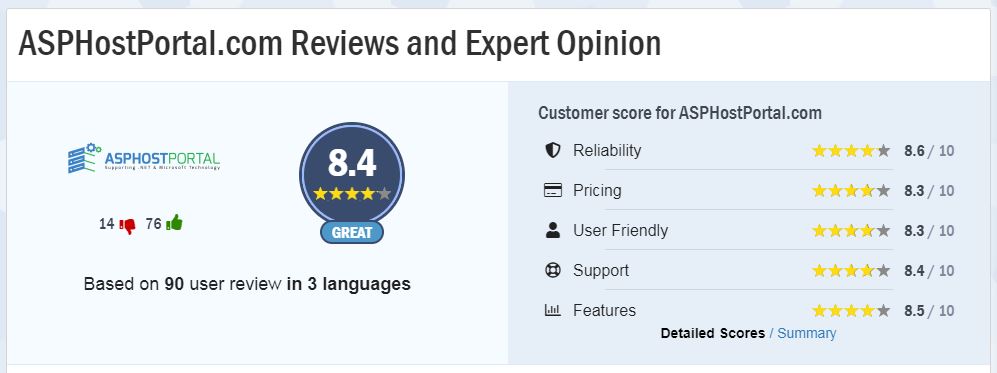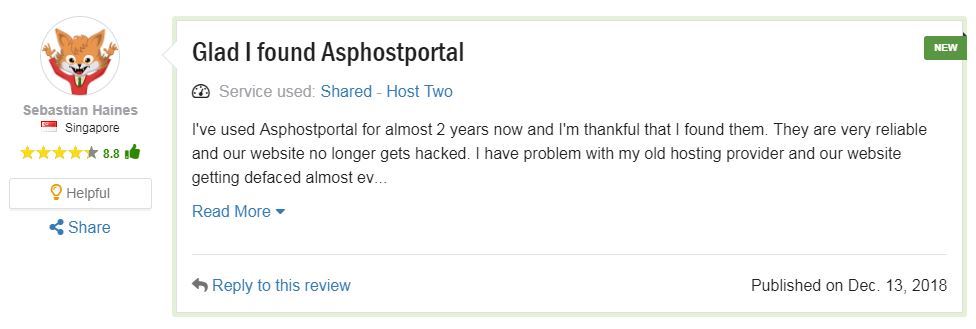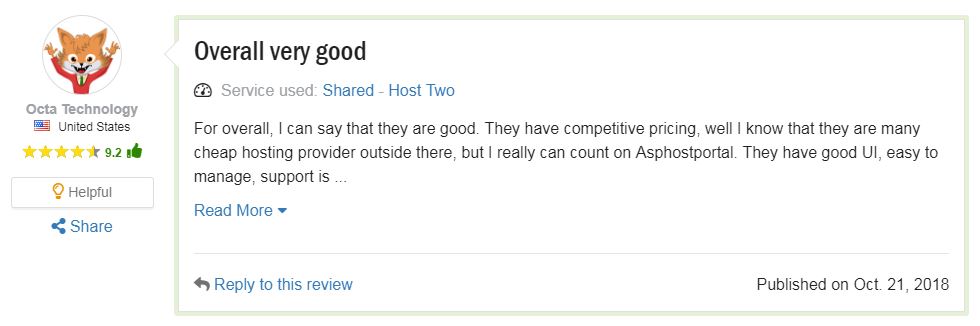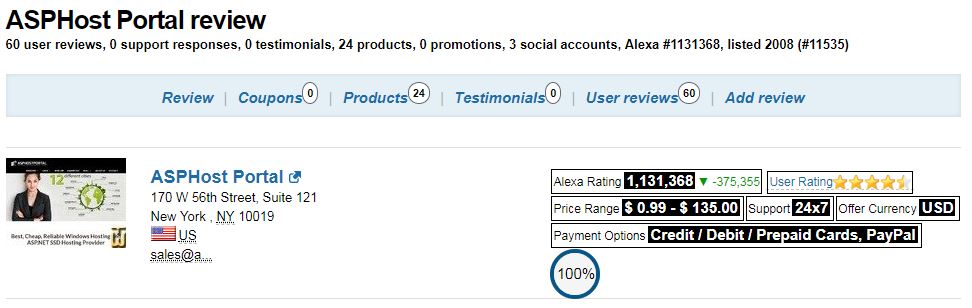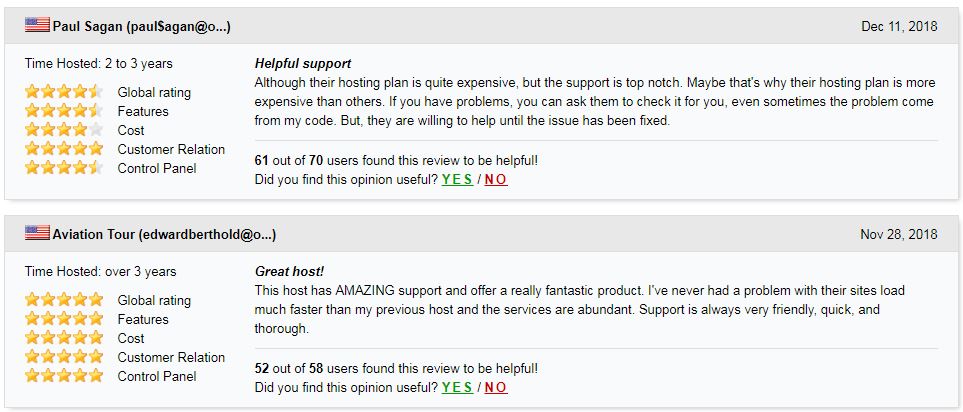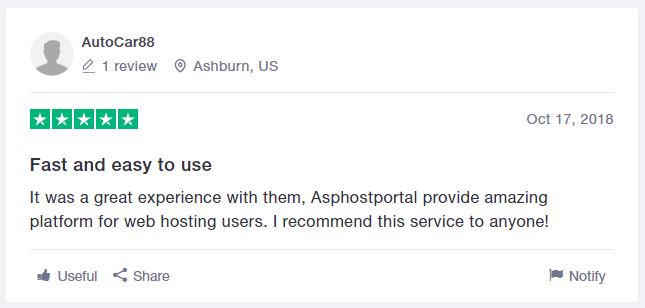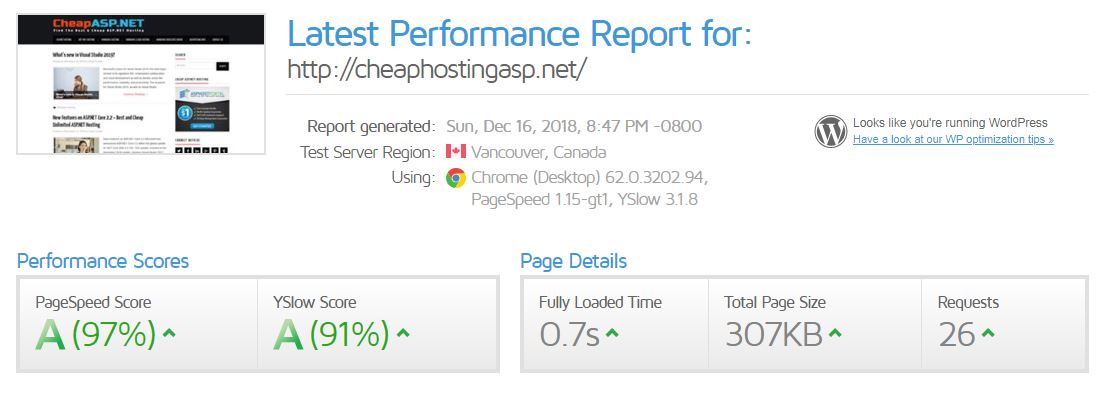WordPress 5.9 is Here!
After about 3 RC updates WordPress 5.9 is here!
You should have received an update notification in your dashboard. Try it and explore the features we’ve mentioned in the article ahead.
New Twenty Twenty-Two Theme
Every year, WordPress gets a new default theme, and 2022 is no exception.
This year’s theme is called Twenty Twenty-Two and is full of interesting new features.
The theme’s designer was apparently inspired by birds outside his kitchen window. The theme is minimalistic and lightweight, yet still fun to use.
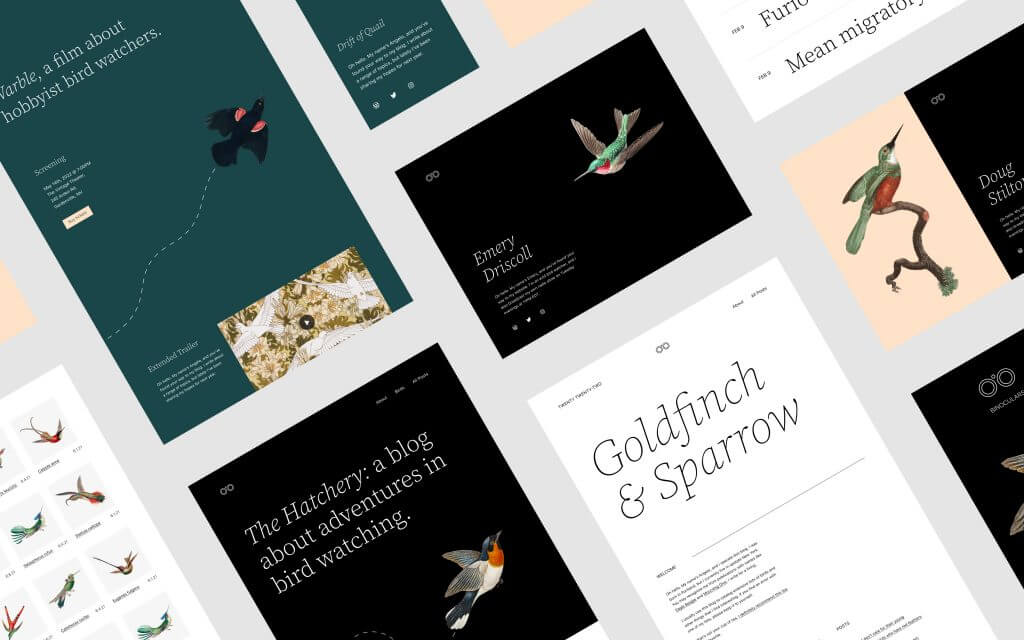
The theme comes with many different customization options for fonts, colors, and other design elements.
Perhaps most importantly, Twenty Twenty-Two is compatible with the new Full Site Editing feature introduced in WordPress 5.8.
Full Site Editor
The Full Site Editor is one of the biggest changes in WordPress 5.9. This is a totally new way to edit your entire site from inside the editor itself.
WordPress 5.9 adds more features to the Full Site Editor, which was introduced in WordPress 5.8.
This replaces the Customizer, Menus, and Widgets in your Appearance menu, which is where most users make changes to their site.
As you can imagine, this is a pretty big change!
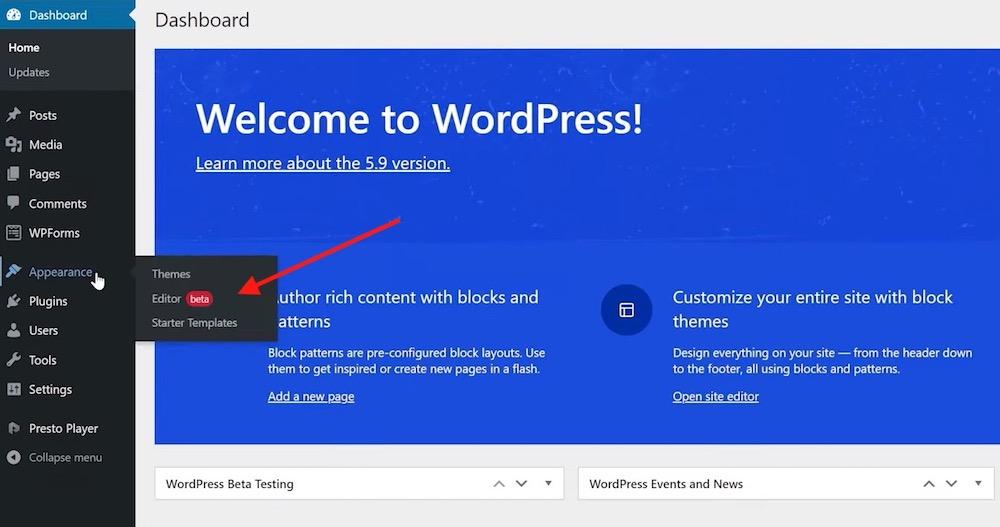
However, it’s important to note that the Full Site Editor only works if you are using a block-based theme, such as Twenty Twenty-Two. As of early 2022, there are only a handful of themes that support this feature.
For all other themes you’ll still need to use the Customizer and the Editor item will not appear in your menu.
Let’s briefly take a look at the Full Site Editor itself and see how it works.
The main new features in the Full Site Editor are the ability to edit site-wide blocks like your header and footer, site title, navigation menus, and other elements.
At the top, you can choose which element you want to edit.
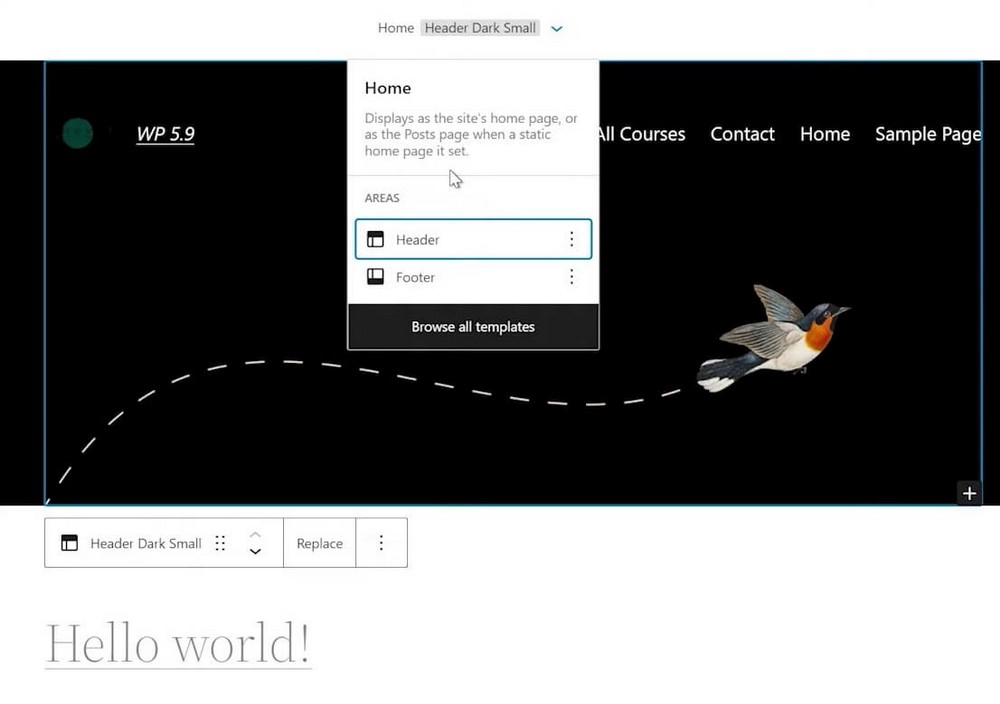
As the name suggests, these changes affect your entire site.
This is pretty exciting as it makes editing content much faster and more centralized. You also get to see how it looks immediately, rather than having to reload the page.
You can also drag the screen to preview how it will look on different devices.
Instead of having to go into the Widgets page, modify the Settings, or add custom code to the footer.php file, you can now do all of this right inside the Editor.
This will save you tons of time!
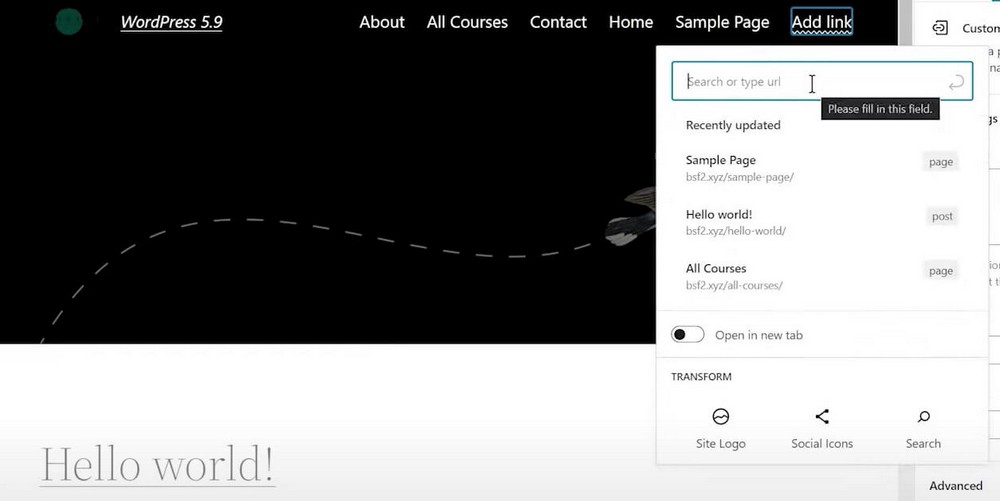
UX/UI Improvements and More Options
Along with the Full Site Editor, there are some other UX/UI adjustments in WordPress 5.9.
Let’s cover the most important ones.
More Options in the Sidebar
If you add a block and then click on the options button, you’ll now notice some more options in the sidebar.
The available options depend on the particular block, but in general, they allow you to add more customization and fine tune the style of each block.
These include colors, widths, margins and padding, borders, and many other elements. There are also a ton of new typography options which allow you to choose font-family and other items from inside the editor.
Each block has new features, so be sure to explore each one!
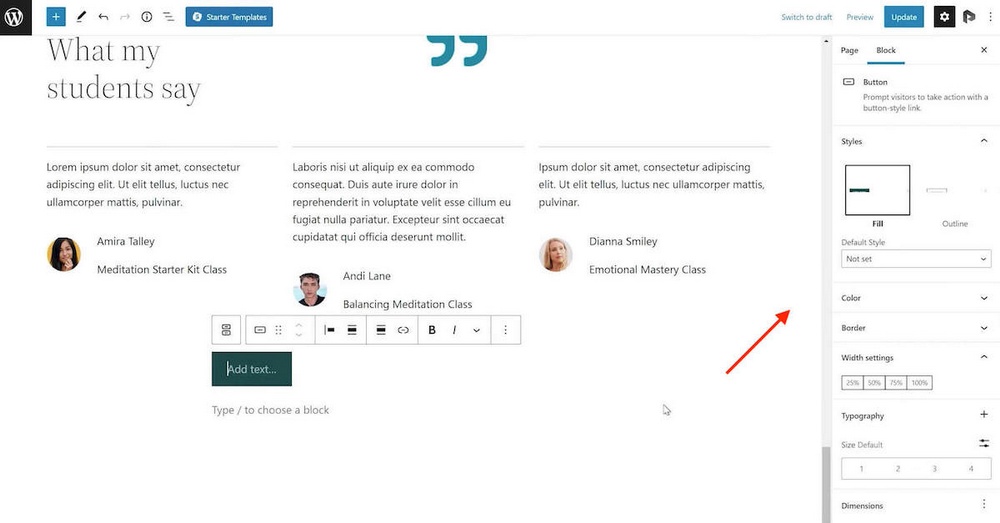
List View Collapsing and HTML #Tags
The List View has also received some updates. If you have added any HTML elements to a particular block, these will now be displayed next to it in the List View.
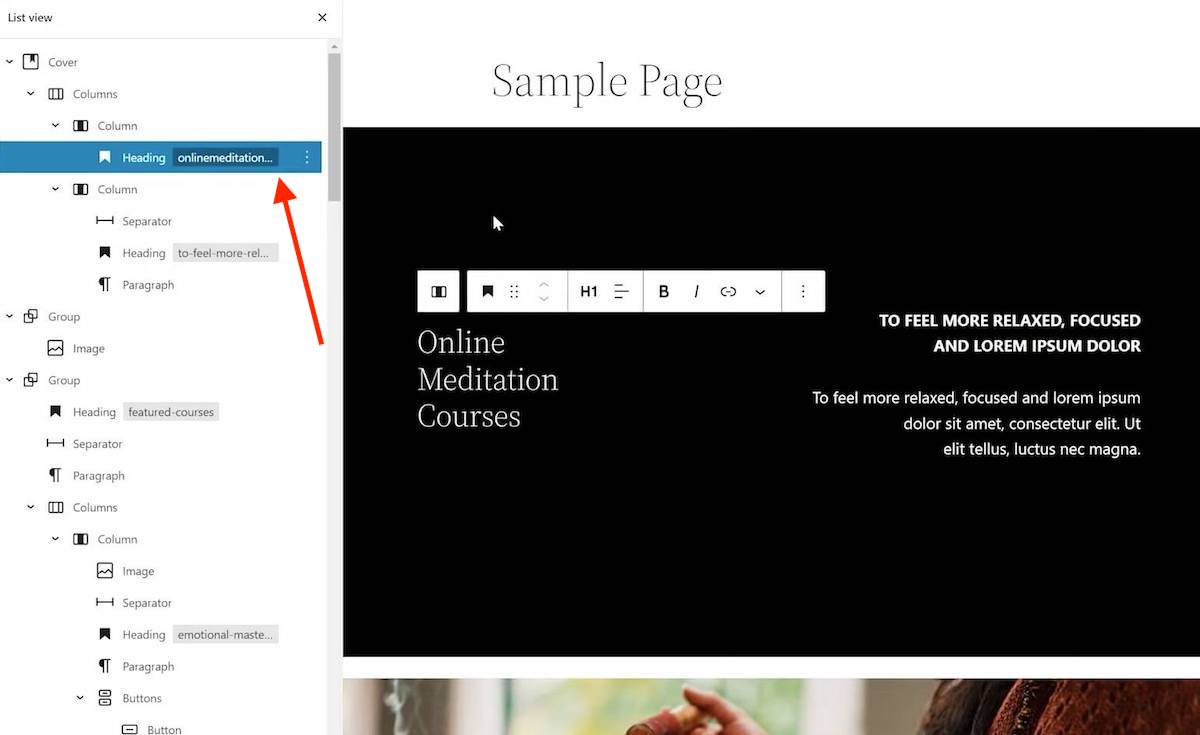
You can also easily collapse the different sections, making it much easier to navigate through the page. This also makes it easier to drag and drop different sections.
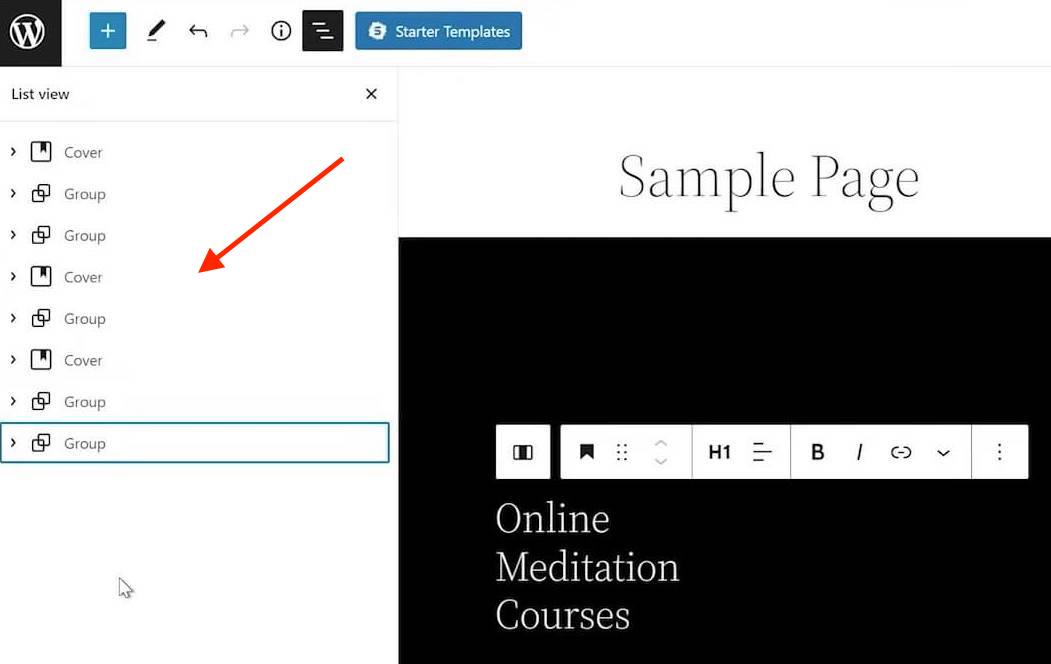
Styles
Another new panel that will be useful is the Styles panel. You can access it by clicking the circle (half-moon) in the top right corner of the editor.
In essence, this allows you to set the design, colors, layout, typography, and other elements for your entire website.
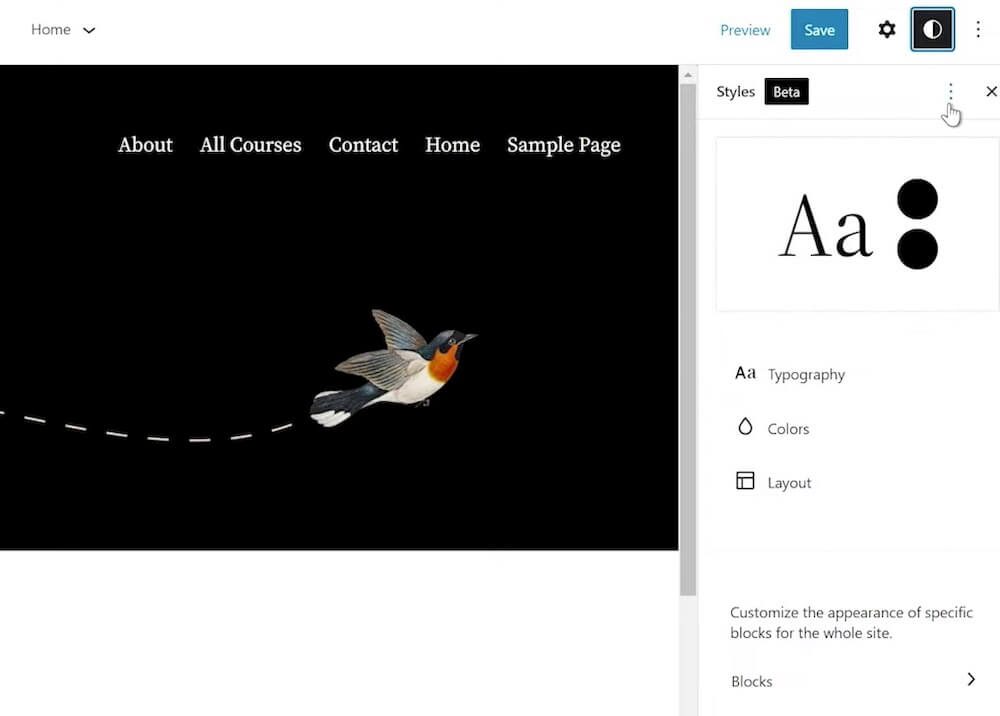
- For Typography, you can change the settings for the text and for links on your site. You can modify the font family, size, line height, and appearance.
- Under Colors, you can modify a palette or elements. Palettes are combinations of colors that work together. In this setting, there are three sections: theme color palettes, default color palettes, and custom color palettes. There are also gradients. You can choose which one you want to use.
- Under Layout, you can modify the padding and dimensions.
Finally, there is a fourth option, called the Blocks section. This lets you set the styles for a particular block everywhere on your website.
For instance, you can choose the Quote block and customize the colors and typography for it. Everywhere the quote block appears, your styles will be applied. This is a much more user-friendly way to apply styles than using CSS code!
Navigation Block
Along with some other additions to the block functionality, there is a new useful block called the Navigation block.
As the name suggests, it allows you to add a navigation menu anywhere in a page or post.
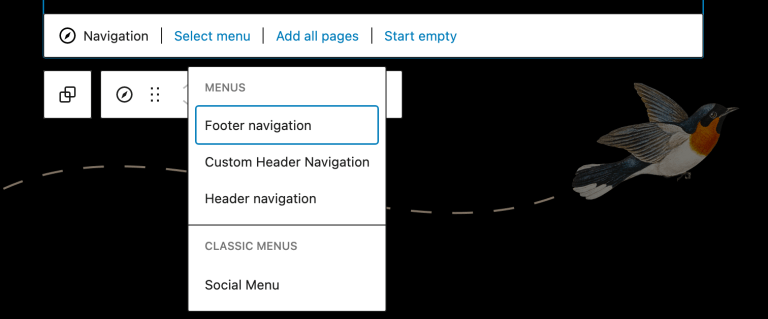
To add a navigation block, simply select the block, add it to your page, then click on Select Menu. You will then see all of the menus that you’ve created. Select the one you want to use, then you’re done!
Pattern Library
WordPress block patterns are an easy way to quickly create a particular design, or pattern, of blocks on your WordPress site.
There are patterns for just about everything, including images and calendars, 404 pages, image galleries next to contact forms, and more.
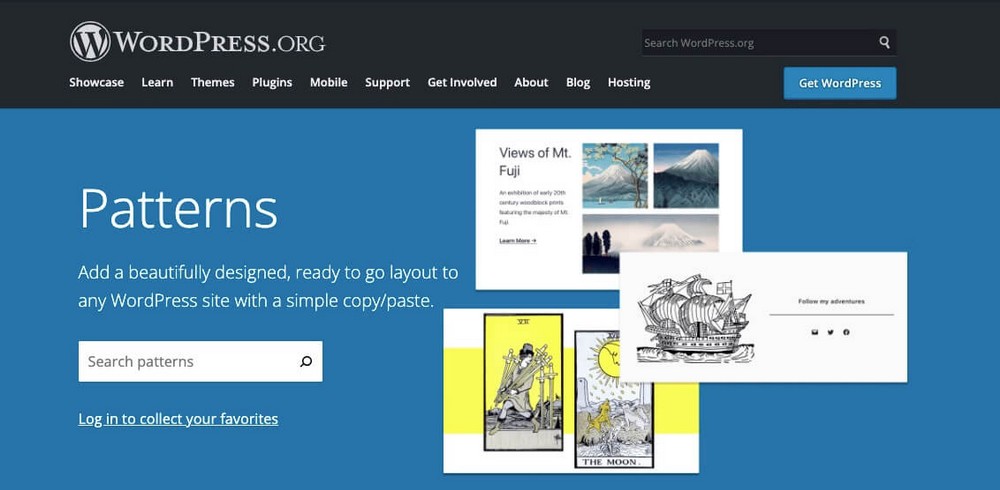
The Pattern Directory has been available on WordPress.org for quite some time and you could previously browse it in the sidebar inside the editor. This was functional but a little difficult to see exactly how the pattern would function on your site.
WordPress 5.9 improves this experience by adding the option to view patterns in a modal window instead.
This improved interface makes it much easier to navigate and browse through the patterns. It’s also elegantly designed, which improves the overall experience of creating a page or post.
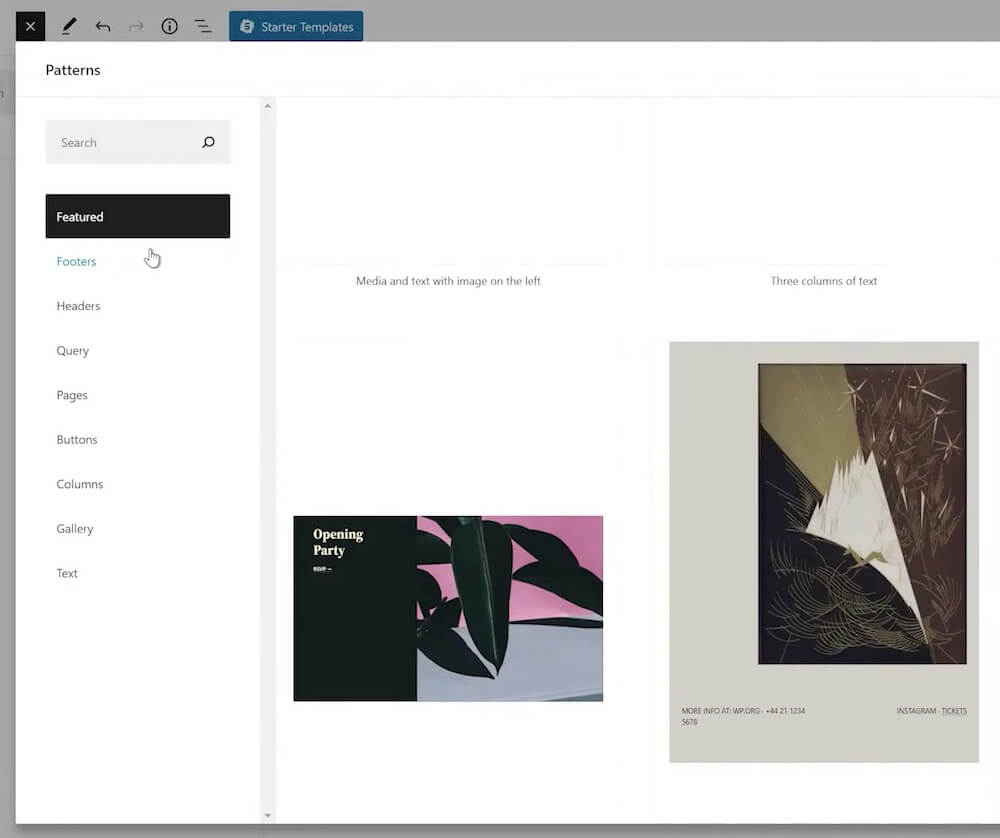
Theme Blocks
Theme blocks are special blocks that allow you to import data dynamically on a page or post.
Some examples are the Query Loop block and the Post Content block. You can find them by adding a new block and scrolling down to the bottom of the sidebar.
In the previous version of WordPress, there were about 10 different theme blocks.
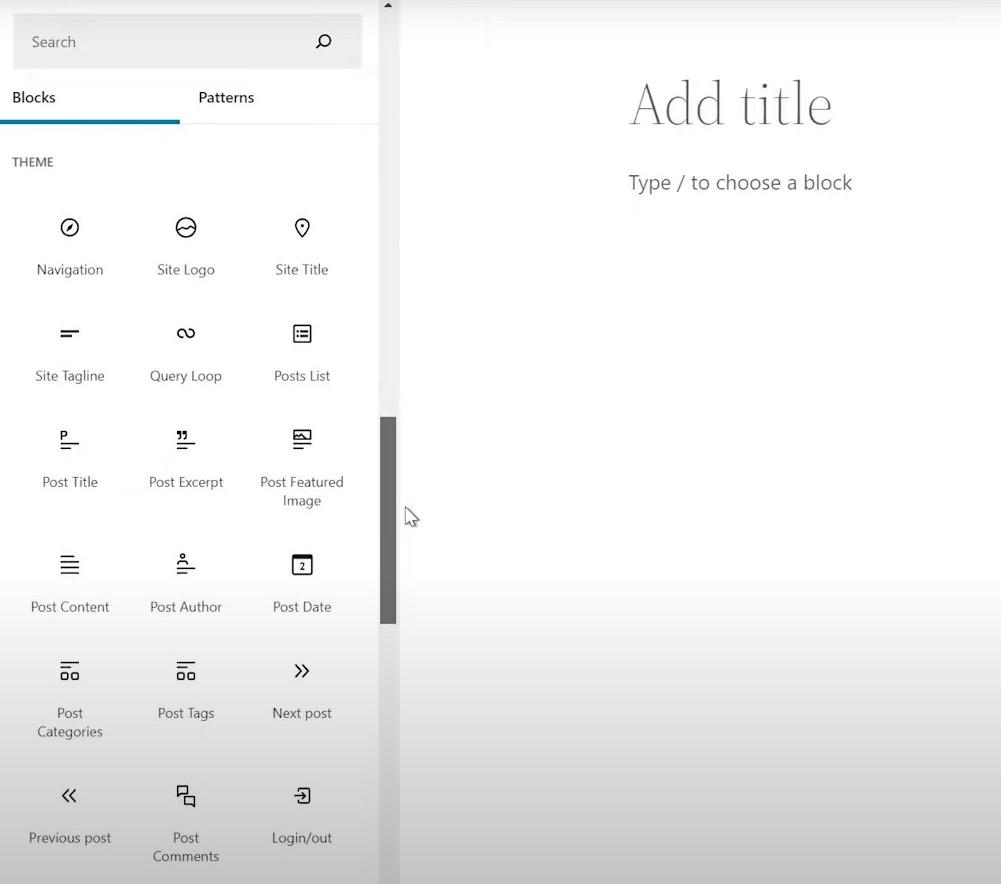
In the new 5.9 update, tons of new theme blocks have been added. There are now about 20 different blocks which you can use. Some of the older blocks like Query Loop have been improved, too.
Language Selection During Login
One minor new feature in WordPress 5.9 will be useful for any multi-language WordPress sites.
If your site has more than one language installed, users will be able to select their preferred dialect on the user login page.
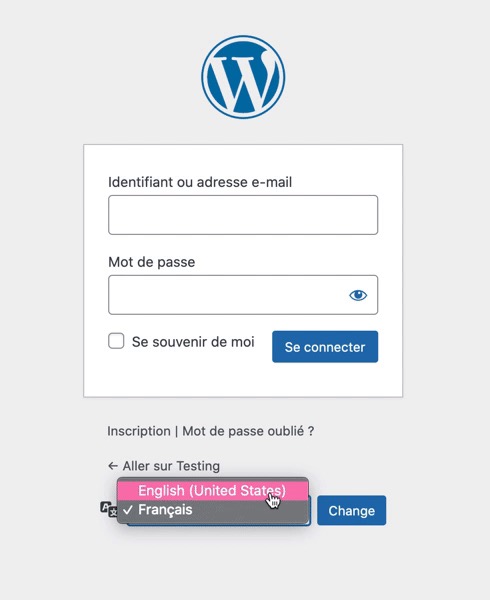
This is useful for international websites!
Note that it will only display languages that have been installed on your site (and not any others.)
General Performance Updates
Finally, WordPress 5.9 introduced some performance updates that everyone will enjoy!
These include enhanced lazy loading for images, faster reusable blocks, a better scaling list view, faster front end improvements, and tons of other minor adjustments.
Most of these are in the background, but you’ll likely notice that your site is running faster!
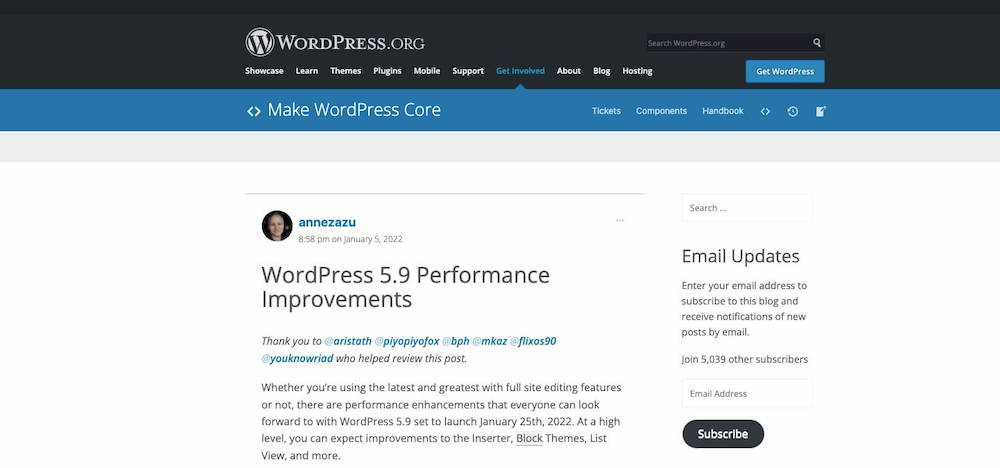
Why Use WordPress For Your Website
WordPress is a content management system (CMS for short). It’s a robust tool for creating and managing your website. Blogs, business websites, personal sites, and ecommerce stores alike can benefit from using WordPress.
This platform is run online, meaning you don’t need to download any desktop software to use it.
1. Reliability
You don’t want to take any chances when it comes to managing your website. Sometimes, looking at how many people use a platform is the best way to determine its reliability.
According a recent study from Kinsta, WordPress dominates the CMS market share.
WordPress controls 60% of the CMS market. Joomla is second on the list, with a percentage that’s 12 times smaller than WordPress.
Furthermore, WordPress powers 34% of all websites worldwide. Numbers like this are simply staggering, to say the least.
If the platform wasn’t reliable, it wouldn’t be so widely used. Big-name sites like TED, TechCrunch, UPS, and CNN all use WordPress.
Each month roughly 70 million new posts are published on WordPress. Those posts generate about 77 million new comments over the same period of time.
Considering the fact that WordPress is used by about one-third of websites across the globe, it’s safe to say that your site will be in good hands if you use it as well.
2. Great support
Since WordPress is used by so many people all over the world, there are countless guides, tutorials, and resources that can be found online. You can take advantage of WordPress forums where you can communicate with others who use the planet’s most popular CMS.
Aside from those options, you can also get help and support directly from the WordPress support team.
If you have a paid WordPress plan, you’ll have access to live chat support 24 hours per day, Monday to Friday. For those of you who have business or ecommerce plans, you can even reach live chat agents on the weekends.
With that said, it’s worth noting that this resource won’t be able to help you any third-party applications that you’re using on your WordPress site.
But as I mentioned before, you can easily find help with this on a community forum or guide on another site. There is definitely no shortage of WordPress “how-to” resources on the Internet.
3. SEO-friendly
SEO can make or break the success of your website. So it’s something that you need to start focusing on from the inception of your site.
WordPress makes this easy by having some built-in tools that tell you how SEO-friendly your content is. Although most of you will want to upgrade from the basic SEO tools and install a WordPress SEO plugin.
If you’re interested in this, Yoast SEO will be a top option for you to consider.
This plugin is great because there’s a free version that you can try out to get familiar with how it works. But I strongly recommend getting Yoast SEO Premium.
The paid version of this plugin gives you access to more keywords, phrases, and related terms. It will also automatically monitor your most important pages and send you a notification if too much time has passed between updates.
Upgrading to the premium plugin will give you content insights, internal link suggestions, and an ad-free experience, among dozens of other benefits.
4. Flexibility
WordPress can as in-depth and complex or as simple as you want it to be.
You have the option to just use the basic version of the platform to publish blog posts. Or on the other side of the spectrum, you can use it for your business website and add widgets and plugins to add functionality.
Nearly anything that you want to do with your website can be accomplished with WordPress.
Again, you may need to install a plugin or third-party application for that to happen, but the possibilities are still there.
The flexibility of WordPress also applies to the type of people who use it. No, I’m not talking about if you can touch your toes or not. I’m referring to your level of technical experience.
Newbies, developers, and everyone in-between the two can use WordPress. How you use it and what features you want to take advantage of will be completely up to you.
5. Security
In general, WordPress is a safe and secure platform. But it doesn’t mean you’re completely vulnerable from malicious attacks, hackers, and malware on your website.
Fortunately, WordPress makes it easy for you to enhance your site’s security with features like password protection for folder contents.
Keeping your WordPress version up to date will also fight off bugs and potential security threats.
It’s also easy to enable an SSL certificate for your WordPress site. Most of the time you can just get this from your web hosting service.
This is a simple and effective way to enhance your WordPress website security.
Furthermore, there are additional steps you can take to beef up your site’s security. I’d recommend installing a WordPress security plugin.
Adding one of these to your site is like building a moat around your house. Sure, doors might be locked, but the added layer will make it even harder for intruders to penetrate your walls.
You can also take proactive steps by installing a WordPress backup plugin.
In the event that your site is somehow compromised, you don’t want to lose all of your content and data. A plugin will make it easy for you to recover your website if something goes wrong.
6. Simplified content creation
Starting a new WordPress site is so easy; anyone can do it. You can get everything set up with just a few clicks.
Once your site is live, all you need to do is navigate to the “posts” section of your dashboard menu. From here, you’ll be able to find everything you need to write and publish a new blog post.
You’ll find text editors, formatting tools, and ways to upload media files.
As you’ll quickly learn, the entire content creation process on WordPress is very straightforward. So you won’t have any excuse for lacking in that department.
After your content has been published, you won’t have to jump through hoops to edit it moving forward. All you need to do is search the post and make any changes or updates using the visual editor.
Once those changes have been made, just click on the “save” button and the new version of that content will be live instantly.
7. REST API
Most of what we talked about today has been geared toward WordPress beginners. But the platform has plenty of advanced features as well.
If you’re a developer, you’ll be happy to know that WordPress has a REST API, which allows you to build apps using the platform.
For example, you could create a custom plugin for a new administrative dashboard experience. Or maybe you want to make changes to the front-end.
With the WordPress REST API, you’re not forced to write apps in PHP. You can use any programming language that has the ability to make HTTP requests.
Even if you have no idea what I’m talking about here, it may be something that you learn or become interested in down the road. Or maybe you’ll eventually work with a developer to create an application.
Either way, it’s nice to know that this is an option at your disposal if you use WordPress.
8. Optimized for speed
Slow websites are useless. WordPress knows this, so it has specific features and elements that you can take advantage of that will speed up your website.
For example, you can install a lightweight theme that won’t weigh down your code. You could add a plugin to reduce the size of your image files.
Take advantage of options for Gzip compression, advanced caching, and minifying CSS and JS files.
If you use tools like the examples I just gave, you can drastically reduce your website page loading speed. This will ultimately reduce your bounce rates, improve the user experience, and increase conversions on your WordPress site.
9. Multilingual
WordPress has a global reach. It supports more than 160 languages worldwide. So you’ll be able to create a website to reach your global audience as well.
With that said, it’s worth noting that English is the most popular language used on WordPress.
71% of all blogs published on the platform are written in English.
But it’s nice knowing that if you want to take advantage of other languages, WordPress makes that easy for you to do.
10. Simple integrations
As I’ve mentioned throughout this list, WordPress is compatible with tons of different third-party tools.
In addition to plugins and widgets, you can also integrate things like email marketing software, payment gateways, Google Analytics, and countless other components that you might need to run a fully functional and operational website.
Third-party tools are made with WordPress in mind. Since the CMS platform is so popular, those other companies know that their current and prospective customers might be using it to manage their websites.
So you won’t have to ditch the platforms and resources that you’re familiar with once you build a WordPress site.
Best and Cheap WordPress 5.9 Hosting
The hosting provider that we mean is ASPHostPortal. Who and why ASPHostPortal? ASPHostPortal is one of the best web hosting in the world. Founded in 2008, this company managed by a strong team of web hosting experts. Here are several reasons why you can choose them as your WordPress hosting partner. To make it clear, we have worked out a comprehensive review of the feature, performance, customer service and pricing of this service.
Respected By The WordPress Community
ASPHostPortal is well-respected in the WordPress community, especially for their quick, helpful support. All hosting companies have good and bad customer experiences on the web review, but if you look at ASPHostPortal’s review mentions the majority of feedback is positive.
From HostingAdvice (https://hostadvice.com/hosting-company/asphostportal-com-reviews/)
From WHTOP (https://www.whtop.com/review/asphostportal.com)
From Trustpilot (https://www.trustpilot.com/review/asphostportal.com)

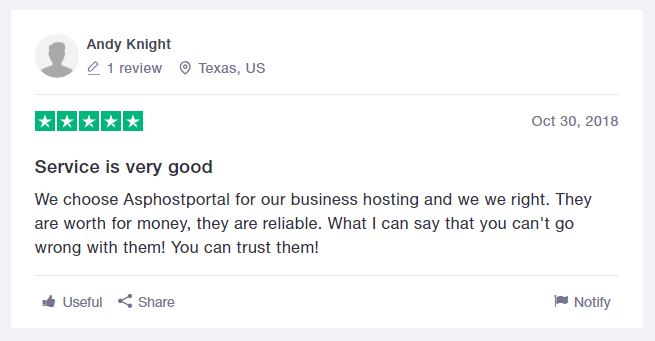
Engineered For Speed
ASPHostPortal shared hosting ($3.81/month) is good. The speed depends on which plan you choose but each one comes with top-notch hardware, CDN, SuperCacher, and software for it’s a tier. ASPHostPortal also makes constant updates to improve speed – allowing customer sites to load even faster. This is our test result from GTMetrix, the loaded time is 0.7 second only.
Best Support In The Industry
With ASPHostPortal’s support system we have always been able to reach someone within minutes whether it be through 24/7 ticket. That’s because ASPHostPortal is a people-focused company who won’t make you wait around listening to bad elevator music. Their team is so helpful and will honestly bend over backward to make sure your issues are resolved. And they won’t tell you “it’s not a hosting-related problem” like other hosting companies.
Top-Notch Security
Not only will your site be protected through auto-updates, daily backups, and server protection, but ASPHostPortal also releases their own patches when there’s a widespread security vulnerability (with WordPress, or even a specific WordPress plugin). They’re both proactive AND reactive which is good because WordPress sites have become prime targets.
ASPHostPortal WordPress Hosting Plans
Whether you’re on a $3.81/month budget or you need a $12.99/month dedicated server, there’s a plan for everyone. I mentioned this already but I use their plan and my WordPress site loads in under 1 second.
Conclusion – ASPHostPortal Is Awesome For WordPress Hosting
Between their hosting and tech support, ASPHostPortal is a clear winner. I don’t write many articles on the other hosting companies because ASPHostPortal is in my opinion, the best. I do WordPress SEO and speed optimization for a living so I’ve been through a lot of hosts – and I’m just glad I found one who I can stick with and keep my website blazing fast.