It’s very rare to visit a website in 2020 and not be asked to accept that the site utilizes cookies. And there is a great reason for this. The GDPR requires cookie consent from visitors. Cookies collect visitor information and GDPR was created to protect that information.
Unfortunately, there is no built-in WordPress cookie notice. Thus, you will have to add them via a plugin.
Today, I will demonstrate how to do so with the GDPR Cookie Consent plugin.
What Is GDPR?
The General Data Protection Regulation (or GDPR) is European legislation that is intended to protect user data in the EU. It protects all data collected from anyone in the EU. While this may sound like something that only applies in Europe, it is not.
It affects every website regardless of the country they originate from.
If you collect data and happen to collect information from a resident of the EU, you can face a fine of 20 million Euros ($24 million dollars).
Thus even if you do not market or do business in the EU, this legislation will force you to change the way you collect information.
How to Use GDPR Cookie Consent
The GDPR Cookie Consent plugin leaves nothing to the imagination with its name. It has one function and that is to ask visitors to consent. However, the plugin has a lot of customization options that help it blend in with your website’s design.
Note: Simply installing this plugin does not make your website GDPR compliant. It has multiple configurations, and you need to select the one that applies to your website. After all, there are many cookies that websites can use.
Step 1: Install the GDPR Cookie Consent Plugin
Let’s start by clicking on Plugins and selecting the Add New option on the left-hand admin panel.
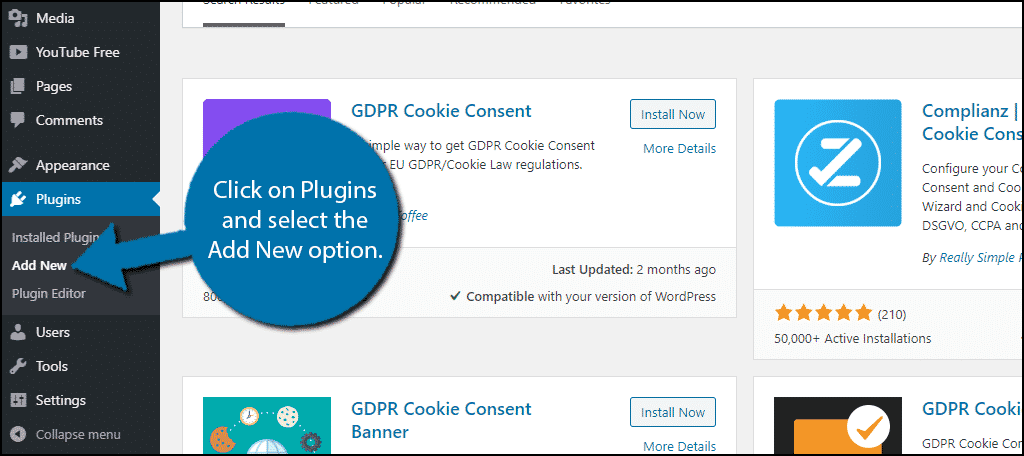
Search for GDPR Cookie Consent in the available search box. This will pull up additional plugins that you may find helpful.
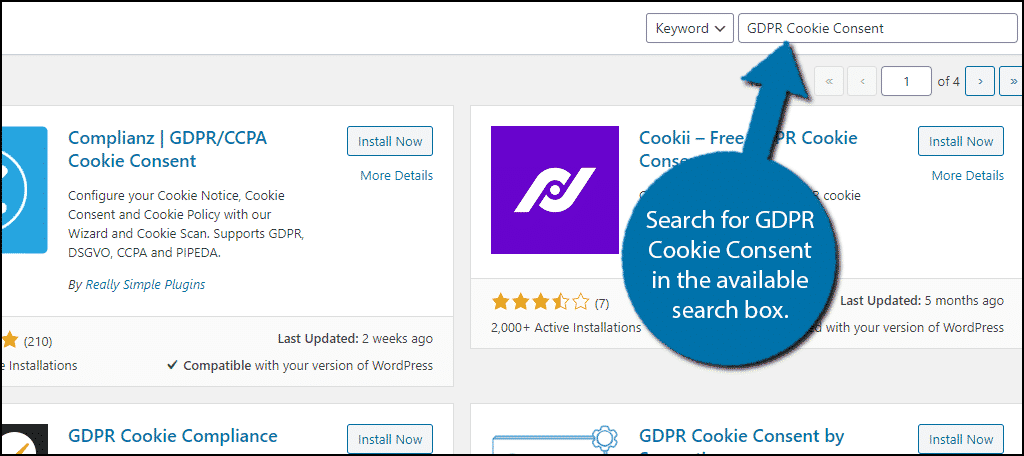
Scroll down until you find the GDPR Cookie Consent plugin and click on the “Install Now” button and activate the plugin for use.
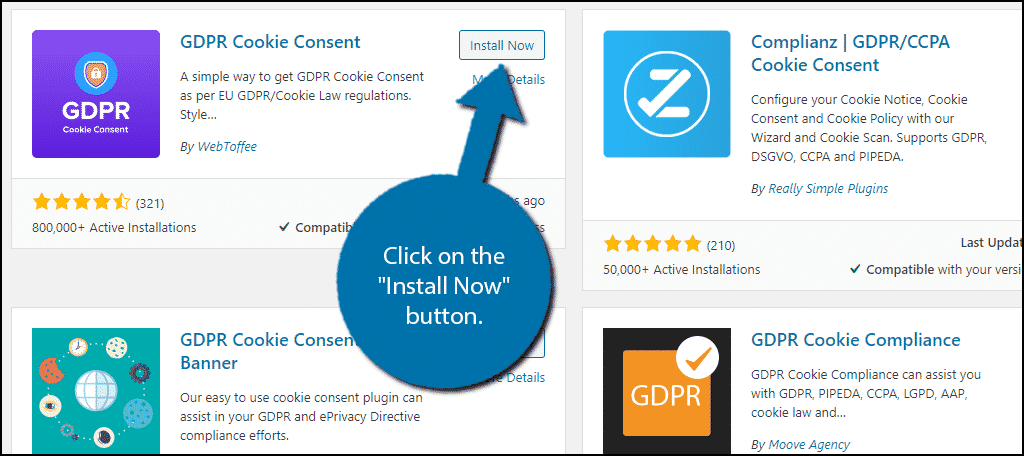
Step 2: Modify the Plugin Settings
On the left-hand admin panel, click on GDPR Cookie Consent and select the Cookie Law Settings option.
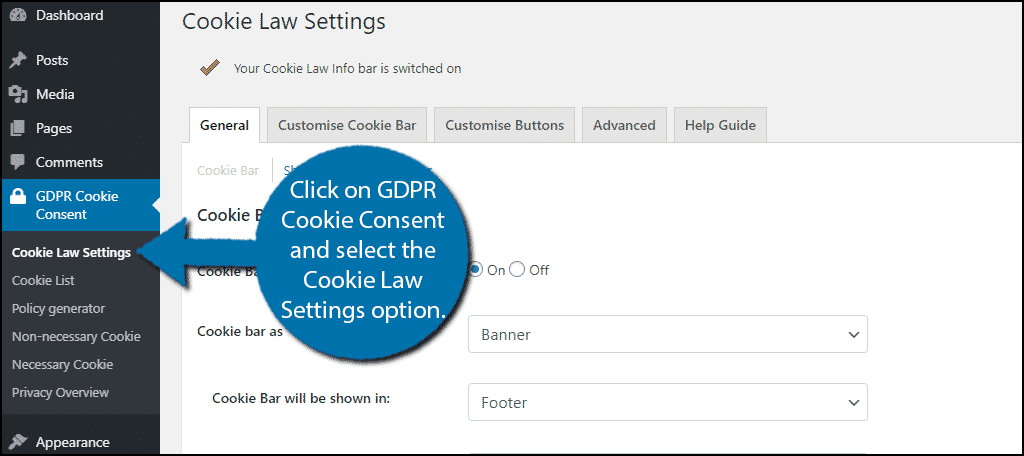
Here you will find all of the general settings of the plugin, which also include cosmetic changes like colors.
It is divided into 5 tabs.
General
The first option in the section is if the cookie bar is currently on or off. By default, it is on and should remain that way. If it is off, you are not asking visitors if they consent.
This is followed by what type of appearance the cookie bar will take. There are three options, a banner, popup, or widget. Select which one you want to use.
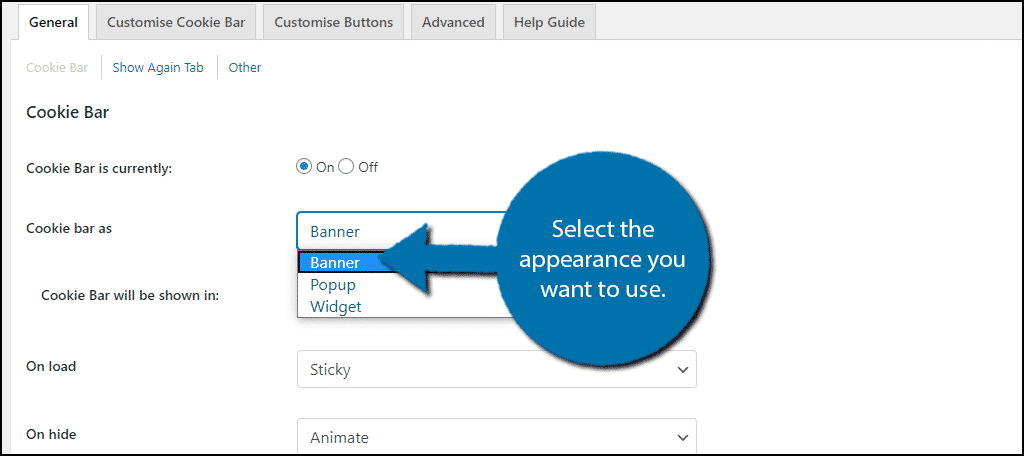
Underneath this, you can select where you want it to appear. The options you see are dependent on the last choice you made.
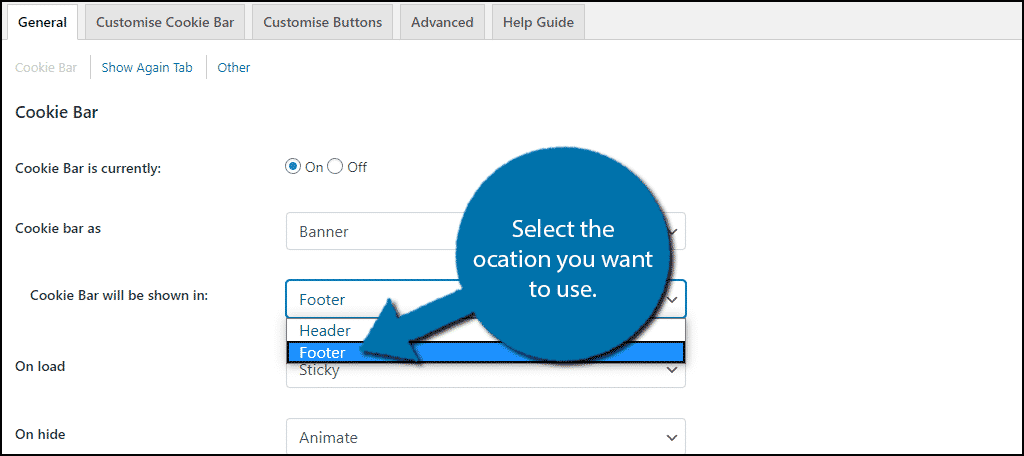
The rest of the options in this section deal with how the cookie bar will behave. Carefully go through and select the ones that work for you. Click on the “Update Settings” button when you are complete.
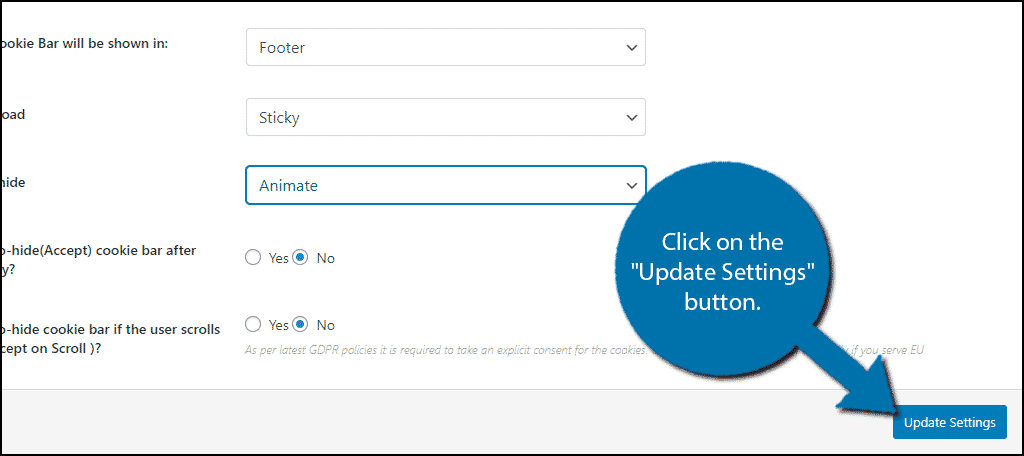
Customise Cookie Bar
This tab is about customizing the message of the cookie bar. I would recommend leaving it at the default value because if you misword it or fail to explain something properly, you could run into problems.
You also have an option to change the color of the bar and the text color.
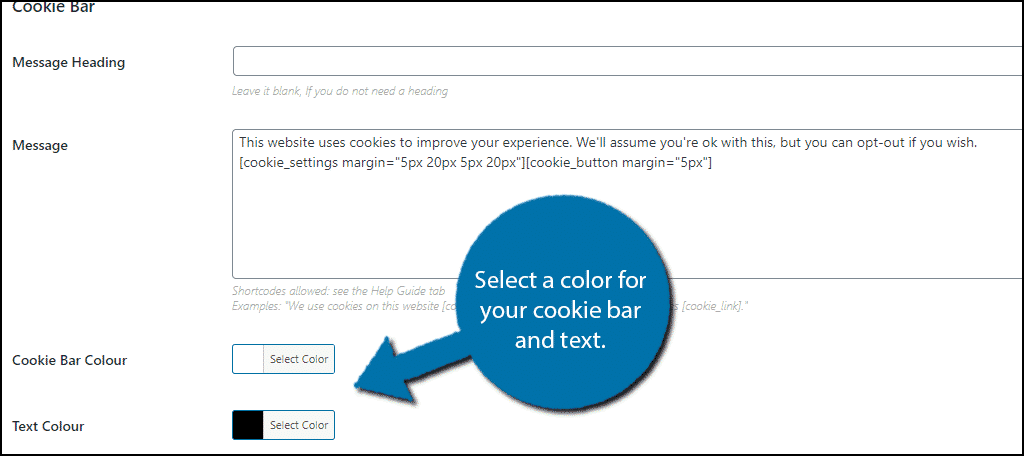
I recommend picking the same colors you use on your website for each. This helps the cookie bar look like its a normal part of your website. You can also pick the font, which I again recommend matching the font used by your theme.
Remember to save the changes when you are done.
Customise Buttons
The plugin comes with 4 buttons and you can customize each one. This includes, what they say, the color of the button and text, size of the button, and more.
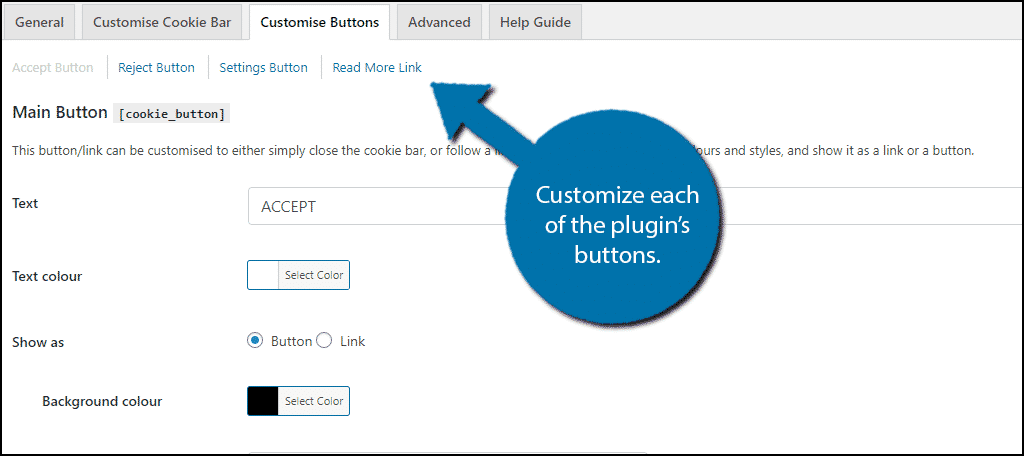
I recommend making sure all of the buttons follow the color and text font of your entire website.
Save the settings when you are done.
Advanced
The advanced tab only has one option, to delete all settings and reset it. If you ever need to do that, this is the place to do so.
Help Guide
Here, you will find a list of shortcodes and the margins of the buttons. There are also helpful links that will help you understand how the plugin works.
Entering Cookies
This is where you can enter all of your cookies. Simply click on the “Add New” button and add all of the information.
Policy Generator
If you click on the Policy Generator option, you will see all of the default messages the plugin generates. Again, feel free to change these, but it is recommended to leave the messages as is.
Changing what they say can lead to mistakes, although there may be special circumstances where a change is necessary. There is also an Add New option if you need to add additional messages, but again, this is very rare.
Non-necessary Cookie
This section allows you to ask for consent on cookies that are not necessary for your website. Again, if they collect information, you need consent. This is enabled by default and can be ignored unless you would like to change the message.
Necessary Cookie & Privacy Overview
This is a message that appears when a cookie is absolutely necessary for your website to run, but does not store it. There is nothing to do here except change the message.
The same can be said for the Privacy Overview. It is simply the message which explains the policy. Change this if you so desire.
Step 3: View It On Your Website
That covers all of the settings. The only thing left to do is actually see it in action. When you visit the website, you should see the cookie consent GDPR notification in the position you selected.

If you are unhappy with the appearance, simply go back into the settings and change them.
Congratulations on setting up the GDPR Cookie Consent plugin and complying with EU guidelines.
Why Do I Need to Ask Visitors to Consent to Cookies?
Cookies are small pieces of information that store personal information from visitors.
For example, if you went to an online shop and added something to the cart, that information would be stored as a cookie. The next time you visit that website, the item will still be in the cart. They are intended to save you time.
However, the GDPR protects all user information, this includes things that are commonly stored in cookies. The legislation requires that all websites ask the visitor if they are okay with the website collecting this data.
This is why when you visit most websites for the first time, you must agree to allow cookies.
Better Safe Than Sorry
The ridiculously high fines associated with GDPR compliance violations are no joke. They will end any website that isn’t from a large corporation. Luckily, it is rather easy to comply, but it does require some work.
Unfortunately, even though the law was put in place in 2018, WordPress has not created built-in functions to help you stay compliant. Instead, you must rely on a cookie notice plugin like this.
