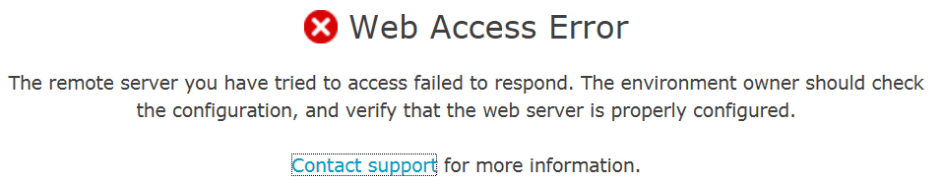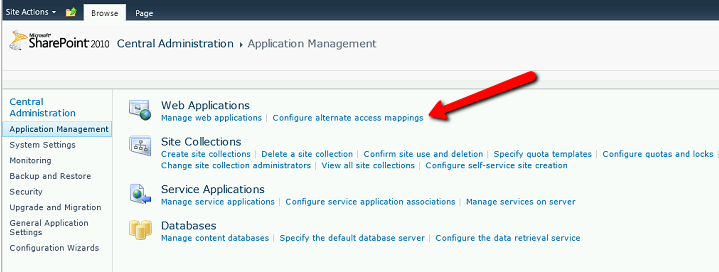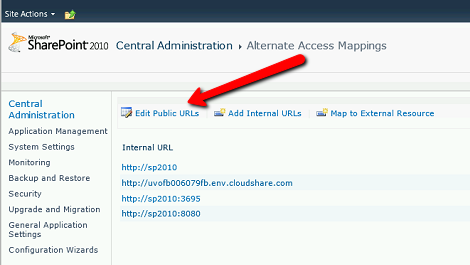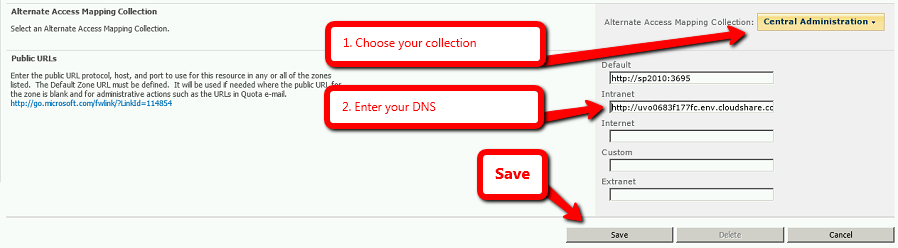When trying to access your SharePoint environment with Web Access enabled via an external URL (see Web Access), you may get redirected to a blank page or simply not be able to connect to your VM.
1. Unable to Connect / Web Access Error
This happens because:
- The internal IPs of your network will remain static and even when suspended retain the same IP.
- However when coming from an external machine, those IPs are released and recycled once the VM goes into suspend mode.
This issue can be fairly common and requires your application to be running on ports 80, 443, 3695, 8000-8010, 8080
2. Viewing the VM via the external IP
To be able to view sites using the external public IP there is a need to configure Alternate Access Mappings which enable multiple internal URLs to be mapped to a single public URL.
To configure Alternate Access Mappings in SharePoint, go to Central Administration > Application Management > Configure alternate access mappings.
Click on “Edit Public URLs” and then choose the appropriate Alternate Access Mapping Collection.
In the ‘Internet’ field type CloudShare’s WebAccess Static DNS for
You can also add a Vanity URL to your required collection so you can provide a more ‘clean’ URL to your audience.