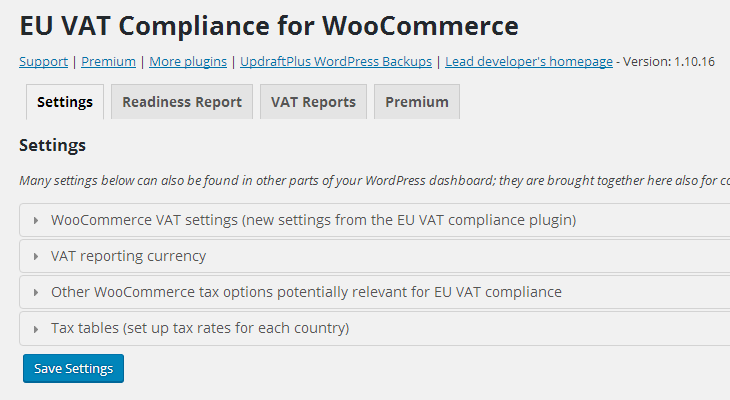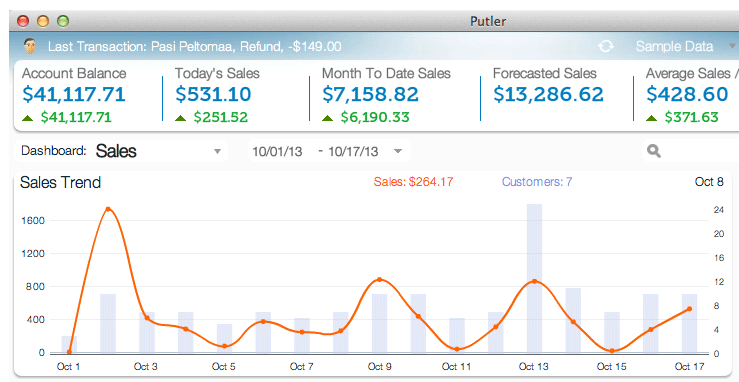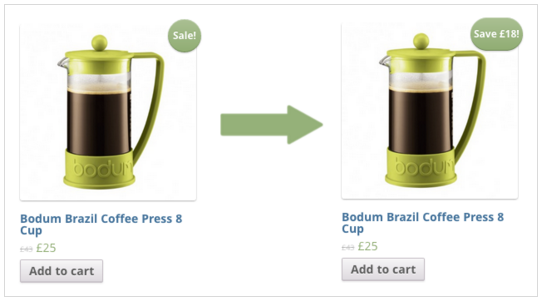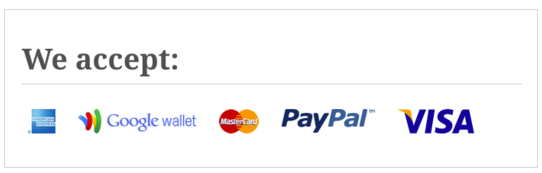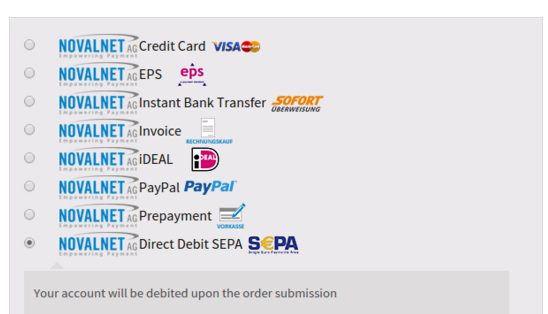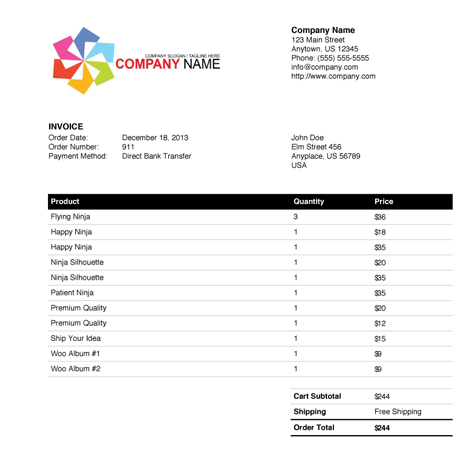WooCommerce is jam-packed with features right out of the box, but there are customizations we can make and tools we can use to truly fine-tune the way customers use our shops. They include settings we change inside of WooCommerce and plugins we can install. Let’s go over our top 15 tips and tricks for WooCommerce users.
Legal & Security
1. SSL & HTTPS Support in WooCommerce
You need to purchase an SSL certificate from your host or a third-party seller to enable HTTPS support for your WooCommerce shop. Your host must set the certificate up on the server that’s hosting your site. It should be noted that WooCommerce only supports dedicated SSL certificates at this time, not shared certificates.
The Force SSL setting that comes with WooCommerce forces specific pages to use HTTPS automatically once SSL is set up for your site. These pages include Checkout, Checkout > Pay and My Account.
2. Make Your Shop EU VAT Compliant
Is your shop compliant with the ever-changing EU VAT laws? The WooCommerce EU VAT Compliance plugin guides you through the process of making sure your shop follows these laws by identifying customers’ locations, recording evidence in case you’re audited, displaying the correct price that includes VAT based on a customer’s location and more.
General Settings & Management
3. Keep Certain Products Hidden
If your shop is relatively new and you want to set up product pages without actually making products visible to customers, set Catalog/Visibility to Hidden on the product page.
4. Customize WooCommerce without Code
Use the WooCommerce Customizer plugin by SkyVerge to make complex customizations without needing to know PHP. Customize text for buttons, tabs and labels, the placeholder image source, the amount of products that display per page, and more.
5. Manage Your Store Efficiently
Is your store a bit of mess when it comes to organization? Get on top of things with the Smart Manager for WooCommerce & WPeC plugin. This plugin lets you use a spreadsheet inside of WooCommerce to keep track of the products you have in your shop, the price of each product you have in your shop and more. You can keep track of products, orders, customers, coupons and more.
6. Increase Sales with Detailed Statistics
Integrate Putler with WooCommerce to view detailed sales statistics for your shop. These include up-to-date numbers, forecasted sales, details on customer sales and more. The data inside of Putler can help you make strategic business decisions that may open the door to an increase in sales.
Sales
7. Apply Discounts to Bulk Orders
Apply discounts to bulk orders with a few simple clicks with the WooCommerce Bulk Discount plugin. This plugin adds a Bulk Discount setting to each product page where you can apply bulk discounts to individual products.
8. Add a Shopping Cart to Your Menu
Use the WooCommerce Menu Cart plugin to add a shopping cart icon to your site’s navigation menu. This plugin also displays the number of items a customer has in his cart as well as the total price of his order.
9. Add a Zoom-In Feature to Product Images
Do you use high-res images for products? Are your products high in quality when it comes to detail? Why not show customers what your products look like up close by applying a zoom feature to product images when customers hover over them. Use the YITH WooCommerce Zoom Magnifier plugin to enable this feature for your site.
10. Customize Your Products’ Sale Badges
What do you think catches a customer’s eye more – “ On Sale” or “On Sale – 10% off!” The second one more often than not. You can enable this little feature on your site by installing the WooCommerce Smart Sale Badge plugin.
11. Increase Sales with Instant Search
Simplify the way customers search for products on your site and increase your sales with the Instant Search + for WooCommerce Search plugin. This plugin inserts a powerful search bar on your site that gives product suggestions while customers type words into the search bar. You’ll also have the ability to customize the look of your search bar to match your shop’s design.
Payments
12. Display Your Accepted Payment Methods
Do you accept PayPal, Visa, MasterCard, American Express or Google Wallet? Want to let your customers know what you accept before they try to complete orders? Use the WooCommerce Accepted Payment Methods plugin to add a We Accept banner to your site.
13. Give Your Customers More Payment Options
Use the WooCommerce Payment Gateway by Novalnet plugin to increase the number of payment methods your shop accepts. This includes prepaid payments, direct debit payments via SEPA, and online transfers via eps, iDEAL and bank transfers. This plugin also gives the customer a seamless checkout experience by negating the need for him to navigate to a third-party website to complete his order.
Shipping
14. Automate Invoices & Packing Slips
Are you tired of the invoicing system that comes with WooCommerce? Automate this system with the WooCommerce PDF Invoices & Packing Slips plugin. This plugin allows you to attach an invoice in PDF format to any WooCommerce email. You can also generate invoices and packing slips in bulk as well as customize templates with HTML and CSS.
15. Add Tracking Numbers Inside WooCommerce
Do you want to keep shipping information organized by adding a tracking number that gives you and your customer the ability to track the status of his order? Do this with the AfterShip – WooCommerce Tracking plugin. This plugin supports over 200 shipping carriers and allows you to enter tracking numbers inside of the WordPress admin area. The tracking number will then be added to your customer’s order history page and elsewhere.