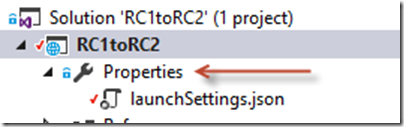Best and Cheap ASP.NET Core 1.0 RC 2 Hosting
ASP.NET Core 1.0 is a new open-source and cross-platform framework for building modern cloud-based Web applications using .NET. We built it from the ground up to provide an optimized development framework for apps that are either deployed to the cloud or run on-premises. It consists of modular components with minimal overhead, so you retain flexibility while constructing your solutions. You can develop and run your ASP.NET Core 1.0 applications cross-platform on Windows, Mac and Linux. ASP.NET Core 1.0 is fully open source on GitHub.
What’s New in ASP.NET Core 1.0 RC 2?
With the release of ASP.NET Core RC2, Microsoft hit a major milestone. But this change isn’t a trivial one. It’s a big change.
Project.json
Frameworks:
First, change the framework to the new naming style. For dxcore use:
"frameworks": {
"netcoreapp1.0": {
"imports": [
"dotnet5.6",
"dnxcore50",
"portable-net45+win8"
]
}
},
For desktop .NET use:
"frameworks": {
"net452": { }
},
compliationOptions
Change the compliationOptions to buildOptions:
"buildOptions": {
"emitEntryPoint": true
},
Runtime
First, add the runtime as a dependency:
Naming Changes
Change any dependencies from RC1 to RC2:
"Microsoft.ApplicationInsights.AspNet": "1.0.0-rc2-final",
Change any Microsoft.AspNet.* dependencies to Microsoft.AspNetCore.*
"dependencies": {
...
"Microsoft.AspNetCore.Authentication.Cookies": "1.0.0-rc2-final",
"Microsoft.AspNetCore.Diagnostics.Entity": "7.0.0-rc2-final",
"Microsoft.AspNetCore.Identity.EntityFramework": "3.0.0-rc2-final",
"Microsoft.AspNetCore.IISPlatformHandler": "1.0.0-rc2-final",
"Microsoft.AspNetCore.Mvc": "6.0.0-rc2-final",
"Microsoft.AspNetCore.Mvc.TagHelpers": "6.0.0-rc2-final",
Change assemblies with new names including (but probably not a complete list):
- EntityFramework SqlServer –> Microsoft.EntityFrameworkCore.SqlServer
- Microsoft.AspNet.Identity.EntityFramework -> Microsoft.AspNetCore.Identity.EntityFrameworkCore
- Microsoft.AspNet.IISPlatformHandler -> Microsoft.AspNetCore.Server.IIS
- Microsoft.AspNet.Diagnostics.Entity -> Microsoft.AspNetCore.Diagnostics.EntityFrameworkCore
- Microsoft.AspNet.Tooling.Razor –> Microsoft.AspNetCore.Razor.Tools
- EntityFramework.Commands -> Microsoft.EntityFrameworkCore.Tools
- Microsoft.Extensions.CodeGenerators.Mvc –> Microsoft.VisualStudio.Web.CodeGenerators.Mvc
Commands
The commands and tooling have changed a bit and in RC1 they require a little more work. You need to change their versions to an object tag (this is going to be a temporary change until the tooling gets past Preview):
You’ll also need to add a new tool called CodeGeneration Tools:
"Microsoft.VisualStudio.Web.CodeGeneration.Tools": {
"version": "1.0.0-preview1-final",
"type": "build"
},
Rename the ‘commands’ to ‘tools’. You’ll need to empty the collection and add the current tools from the preview like so:
"tools": {
"Microsoft.AspNetCore.Razor.Tools": {
"version": "1.0.0-preview1-final",
"imports": "portable-net45+win8+dnxcore50"
},
"Microsoft.AspNetCore.Server.IISIntegration.Tools": {
"version": "1.0.0-preview1-final",
"imports": "portable-net45+win8+dnxcore50"
},
"Microsoft.EntityFrameworkCore.Tools": {
"version": "1.0.0-preview1-final",
"imports": [
"portable-net45+win8+dnxcore50",
"portable-net45+win8"
]
},
"Microsoft.Extensions.SecretManager.Tools": {
"version": "1.0.0-preview1-final",
"imports": "portable-net45+win8+dnxcore50"
},
"Microsoft.VisualStudio.Web.CodeGeneration.Tools": {
"version": "1.0.0-preview1-final",
"imports": [
"portable-net45+win8+dnxcore50",
"portable-net45+win8"
]
}
},
Publishing
Remove the exclude and publishExclude sections entirely. You can replace them with the standardpublishOptions section (or migrate the changes if you made any):
"publishOptions": {
"include": [
"wwwroot",
"Views",
"appsettings.json",
"web.config"
]
},
Note that this is only including what has to be shipped with a published app instead of excluding what you don’t want.
Checking the Changes
To see if all of this worked, open a console in the directory and type ‘dotnet restore’ to see if it finishes without any errors. You can simplify the output by putting “dotnet restore –v Minimal” to only see warnings and errors.
Changing the xproj File
The xproj file has reference to the older RC1 tools, so you’ll need to edit it and change it manually. Find and replace the following strings in it:
- \DNX\Microsoft.DNX.Props –> \DotNet\Microsoft.DotNet.Props
- \DNX\Microsoft.DNX.targets –> \DotNet.Web\Microsoft.DotNet.Web.targets
You’ll also want to change the BaseIntermediateOutputPath to:
<BaseIntermediateOutputPath Condition="'$(BaseIntermediateOutputPath)'=='' ">.\obj</BaseIntermediateOutputPath>
Finally, add target framework just after the OutputPath:
<OutputPath Condition="'$(OutputPath)'=='' ">.\bin\</OutputPath> <TargetFrameworkVersion>v4.5.2</TargetFrameworkVersion>
You can close the file and reload the changes in Visual Studio.
Common Code Changes
Fix Startup.cs
Find the entry point (e.g. static void Main()). You have two options here, either you can change the code, or move it a separate Program.cs file. The new templates breaks it out into a separate file. It doesn’t actually matter, but for simplicity of my current projects. Your choice. The new code should look like this:
// Entry point for the application.
public static void Main(string[] args)
{
var host = new WebHostBuilder()
.UseKestrel()
.UseContentRoot(Directory.GetCurrentDirectory())
.UseIISIntegration()
.UseStartup<Startup>()
.Build();
host.Run();
}
You can see the buildup of the web server contains more details than before, but it also moves some of the ideas into the server configuration (e.g. UseIISIntegration). If you’re using theIISPlatformHandler middleware, you can remove it in the Configure method too.
Configuration Changes
In order to allow the runtime to find your configuration, you’ll have to set the base directory for configuration if you’re not already doing it:
public Startup(IHostingEnvironment env)
{
// Set up configuration sources.
var builder = new ConfigurationBuilder()
.SetBasePath(env.ContentRootPath)
.AddJsonFile("appsettings.json")
.AddJsonFile($"appsettings.{env.EnvironmentName}.json", optional: true);
Note the new environment value of “ContentRootPath” which is where the configuration file is without having to copy it to wwwroot.
Also, the default appconfig.json file contains a bad logging value. The “Verbose” logging level no longer exists, instead, change it to Debug or one of the other values:
"Logging": {
"IncludeScopes": false,
"LogLevel": {
"Default": "Debug",
"System": "Information",
"Microsoft": "Information"
}
}
You might want to see if anything else in your config has bad values as well, this is just the default config that is created with a new project.
Rename Namespaces
You’re going to want to replace the namespaces, in fact…I’d just do a search and replace from “using Microsoft.AspNet.” to “using Microsoft.AspNetCore.”. There will be other namespaces that need changed, but on the whole, adding Core will solve many problems. For example:
using Microsoft.AspNetCore.Builder; using Microsoft.AspNetCore.Hosting; using Microsoft.AspNetCore.Identity.EntityFrameworkCore;
You’ll find that other systems need renaming with Core but the main ones (Entity Framework and Identity) are covered next.
Entity Framework Code
EntityFramework needs namespace changes (both in Startup.cs and in any DbContext derived classes):
- Microsoft.Data.Entity –> Microsoft.EntityFrameworkCore
- Add Microsoft.EntityFrameworkCore.Infrastructure too
In ConfigureServices, the configuration of your context objects has changed:
// RC1 services.AddEntityFramework() .AddSqlServer() .AddDbContext<ApplicationDbContext>(options => options.UseSqlServer(Configuration["Data:DefaultConnection:ConnectionString"])); // RC2 services.AddDbContext<ApplicationDbContext>(options => options.UseSqlServer(Configuration["Data:DefaultConnection:ConnectionString"]));
If you setup your connection string by overriding your OnConfiguring method of your DbContext class, you’re good to go, but if you want to do it in the startup.cs (like shown above), then you’ll need to change your context class(es) to pass in DbContextOptions to the base class:
public class ApplicationDbContext : IdentityDbContext<ApplicationUser>
{
public ApplicationDbContext(DbContextOptions<ApplicationDbContext> options)
: base(options)
{
}
Your DbContext class should now be configured.
Identity Changes
The code in Startup.cs hasn’t changed for Identity, but you’ll need to fix the namespaces in yourIdentityUser (e.g. ApplicationUser unless you’ve renamed it) and IdentityContext classes. For example, the Identity namespace change:
using Microsoft.AspNetCore.Identity.EntityFrameworkCore;
namespace RC1toRC2.Models
{
// Add profile data for application users by adding properties to the ApplicationUser class
public class ApplicationUser : IdentityUser
Same idea for the IdentityContext class:
using Microsoft.AspNetCore.Identity.EntityFrameworkCore;
using Microsoft.EntityFrameworkCore;
namespace RC1toRC2.Models
{
public class ApplicationDbContext : IdentityDbContext<ApplicationUser>
{
The Identity APIs have changed a little so you’ll have fewer extension methods like User.GetUserID()and will have to use the UserManager more often, but those are pretty small changes that you’ll find quickly in upgrading.
MVC Changes
The global search and replace missed a couple of spots in the views. Make sure you search and replace the name spaces in the views too. For example, in the _ViewImports.cshtml, you’ll need to change the TagHelpers and namespaces:
@using Microsoft.AspNetCore.Identity @addTagHelper "*, Microsoft.AspNetCore.Mvc.TagHelpers" @inject Microsoft.ApplicationInsights.Extensibility.TelemetryConfiguration TelemetryConfiguration
Likewise, the Shared/_LoginPartial.cshtml may be using new Identity functionality (using theSigninManager and the UserManager):
@inject SignInManager<ApplicationUser> SignInManager
@inject UserManager<ApplicationUser> UserManager
@if (SignInManager.IsSignedIn(User))
{
<form asp-controller="Account" asp-action="LogOff" method="post" id="logoutForm" class="navbar-right">
<ul class="nav navbar-nav navbar-right">
<li>
<a asp-controller="Manage" asp-action="Index" title="Manage">Hello @UserManager.GetUserName(User)!</a>
</li>
<li>
<button type="submit" class="btn btn-link navbar-btn navbar-link">Log off</button>
</li>
</ul>
</form>
}
While you should look at all your views for changes in namespaces, one of the key changes in the validation summary. For example, in the default Login.cshtml and Register.cshtml, the value of theasp-validation-summary is now just the value of the enum (not the entire name of the enum):
<div asp-validation-summary="All" class="text-danger"></div>
You’ll probably want to do a search/replace-all on this change across your views (e.g. cshtml files).
More Code Changes
If you build at this point you should build your project and find anything that doesn’t build. Lots of it will be from missing references that Visual Studio will help you find (e.g. EnviromentVariables in configuration is now in a separate nuget package).
Other Changes
Entity Framework Migrations
Last thing once the project is building is to fix the migrations. You can’t do this until the project compiles. It’s not worth trying to fix the migrations, easier to delete them and recreate them. If you have more than one, this is difficult to get the multiple stages you might have. In that case, you’ll need to edit them to fix them, but it’s not trivial. For my case, I’m just deleting them entirely.
You can use the new dotnet command to do it like before:
D:\projects\ASPNETCoreRC1ToRC2\src\RC1toRC2>dotnet ef migrations add InitialDatabase
Project RC1toRC2 (.NETCoreApp,Version=v1.0) will be compiled because inputs were modified
Compiling RC1toRC2 for .NETCoreApp,Version=v1.0
Compilation succeeded.
0 Warning(s)
0 Error(s)
Time elapsed 00:00:02.0142435
Done. To undo this action, use 'ef migrations remove'
Now that you have the migrations, you should be close to being done.
LaunchSettings.json
Normally, you would not edit this file manually, but the conversion isn’t changing it and leaving the old dnx stuff. So open up the project properties tree to find the file:
Environment variables have changed some names and the separator to work with the configuration system has changed to underscore (from colon) to better interoperate with *nix systems. You’ll want to search and replace the old Development key to the new environment variable:
Hosting:Environment –> ASPNETCORE_ENVIRONMENT
Next, find the ‘web’ section (that was used in RC1):
"web": {
"commandName": "web",
"environmentVariables": {
"ASPNETCORE_ENVIRONMENT": "Development"
}
}
You can then change it to use the new dotnet stuff:
"RC1toRC2": {
"commandName": "Project",
"launchBrowser": true,
"launchUrl": "http://localhost:5000",
"environmentVariables": {
"ASPNETCORE_ENVIRONMENT": "Development"
}
}
The “commandName” string of “Project” tells it to use “dotnet run” when debugging. the other settings help launch the app when you debug.
To find best and cheap ASP.NET Core 1.0 RC 2 hosting provider that fully support ASP.NET Core 1.0 RC 2 hosting is not easy task. So as the ASP.NET geeks who have many years experience, we are going to help you to find the best and cheap ASP.NET Core 1.0 RC 2 hosting. After reviewed 100+ affordable and reputable Windows ASP.NET hosting providers on their reliability, speed, price, technologies and technical support, we recommend ASPHostPortal as the best and cheap ASP.NET Core 1.0 RC 2 hosting provider. The following are the reasons why we choose ASPHostPortal as the best and cheap ASP.NET Core 1.0 RC 2 hosting provider.
ASPHostPortal Fully Supports The Lastest ASP.NET Version
All of their servers run the latest versions of ASP.NET so they will always be able to support your site. Finally, the long awaited release of ASP.NET Core 1.0 RC 2, ASPHostPortal are happy to announce the availability of the .NET Framework Core 1.0 RC 2 for all their hosting packages.
ASPHostPortal Never Lose Your Data
Your data is safe. They have deployed the latest cloud infrastructures and use only premium hardware components, including fully redundant primary and backup storage devices those are RAID protected. This means that your data has triple redundant, it is not just copied and it is always available. If you want to roll back, access an accidentally deleted file, or need a complete restore, they have you covered.
ASPHostPortal’s Expert Support Team
Everything starts with impeccable support. The unmatched knowledge, experience, and dedication of their team truly make them stand out. They understand that people are the most important piece of the service they provide, and that is why they are at the top of the list. You’ll notice the difference the first time you talk to one of their ASP.NET experts.
ASPHostPortal’s World Class Data Center
Their data centers are strategically located around the country to provide their customers with the highest levels of availability, service and support on the market. Their data centers located on US (Washington & Seattle), Netherlands (Amsterdam), Singapore, Hong Kong, United Kingdom (London), Australia (Melbourne), France (Paris), Germany (Frankfurt), Canada (Toronto), Italy (Milan), India (Chennai), Brazil (São Paolo). Each Data Center is custom designed with raised floors. Each Data Center is equipped with HVAC temperature control systems with separate cooling zones, seismically braced racks, advanced early smoke detection and fire suppression systems. Their Data Centers are supported by some of the most powerful physical security in the business. They have 24/7 video surveillance, security breach alarms and Biometric thumb print scanners at every entryway.
ASPHostPortal Offers Affordable Price
ASPHostPortal offers affordable price for all of ASP.NET Core 1.0 RC 2 hosting plans. Customers can start their ASP.NET Core 1.0 RC 2 site just from $1.00/mo. They are so confident that you will like their service, so they brave to offer a 30 day money back guarantee on hosting fees. Just cancel before 30 days, and they will refund your entire hosting fee. You can get cheaper price with their hosting promotion and free add-ons too, for more information just visits their official site at http://asphostportal.com.