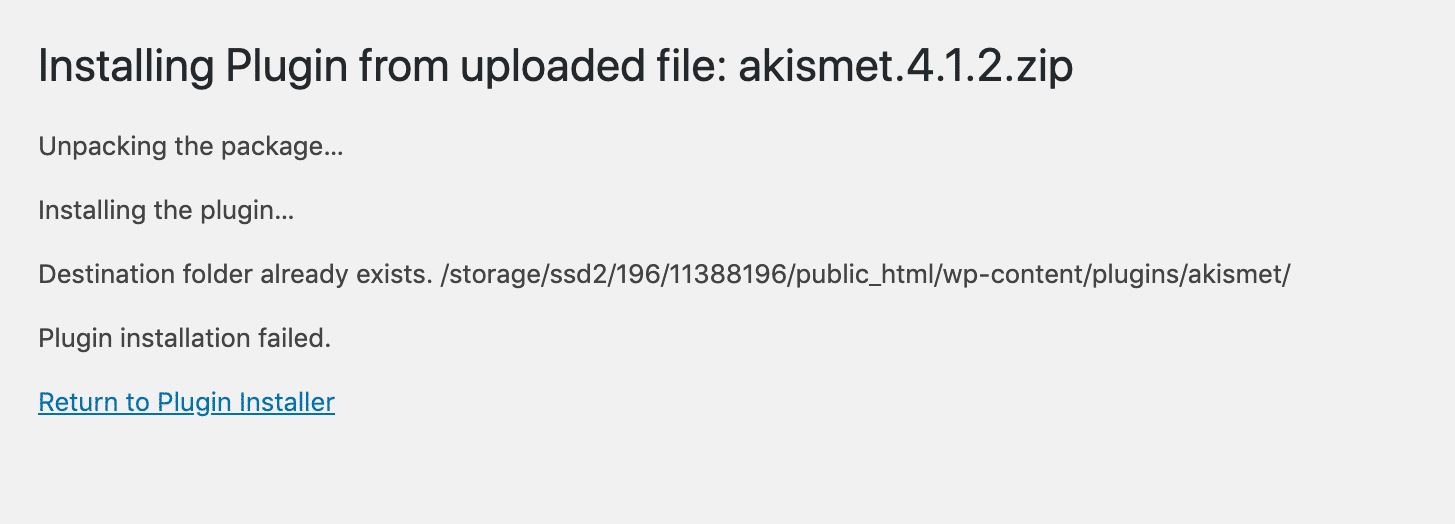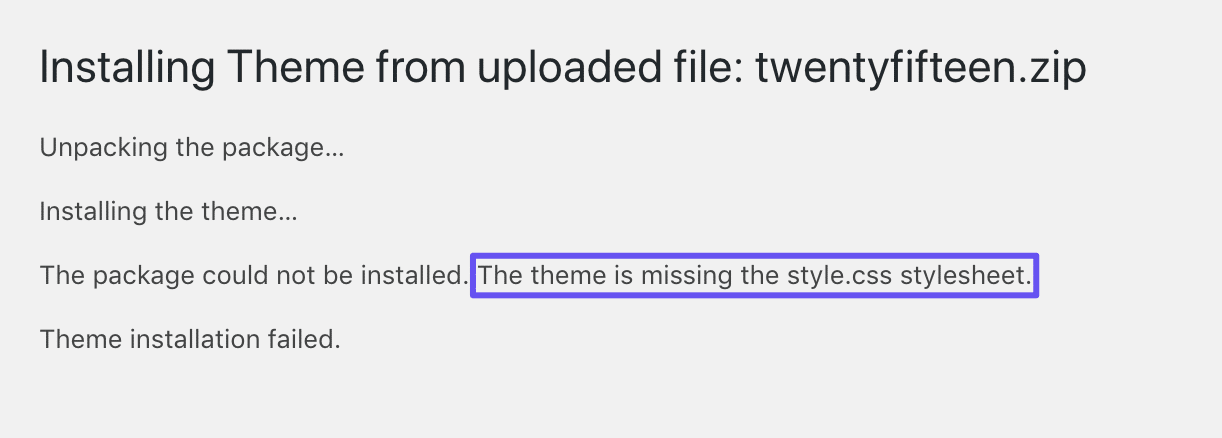From your posts and pages to your plugins and themes, your WordPress installation contains hundreds if not thousands of files. Errors related to these key components can result in lost or unavailable content.
Destination Folder Already Exists
When you install a new theme or plugin on your WordPress site, a folder is created on your server to store its files. If you attempt to install a plugin or theme, and a folder with the same name is already saved on your server, you’ll see an error reading “Destination folder already exists…Plugin installation failed”:
The “Destination folder already exists” error
Your first step when confronted with this issue should be to check to see whether the plugin or theme is already installed.
If not, access your server via FTP and navigate to your wp-content folder. Then, look through your plugins or themes to see if a folder with the same name as the component you’re attempting to install exists. Once you delete that folder, you can try your installation again.
The WordPress Theme Stylesheet Is Missing
CSS is a coding language that determines your site’s ‘styling’. This may include colors, fonts, and a variety of other elements that make your website interesting to look at.
When it comes to WordPress themes, all the necessary CSS is contained within a file called a ‘stylesheet’. If your theme’s stylesheet isn’t available, your site won’t be able to load properly, and you’ll see an error:
The “Stylesheet is missing” error in the WordPress themes list
This may also occur during a theme installation:
A failed theme installation due to a missing stylesheet
This could happen because your theme’s stylesheet hasn’t been uploaded to your server, or because it’s named incorrectly and therefore can’t be found. To fix the problem, access your server via FTP and navigate to your theme’s subdirectory.
Then, look for your theme’s stylesheet. If it’s not there, retrieve it from your theme’s files and upload it to your server. Make sure the file is named style.css and is saved within the correct theme folder.
Pluggable.php File Errors
Your WordPress site’s pluggable.php file enables users, plugins, and themes to override core functionalities. If a plugin or theme isn’t coded properly, it may result in a conflict with this file.
The issue will appear as a php error message in your WordPress dashboard that references your pluggable.php file. However, the cause of the problem isn’t usually within pluggable.php itself, it could be your wp-config.php or functions.php for example.
Instead, you’ll need to find the real location of the conflict in the error message. Then, navigate to the relevant file and fix it by removing spaces, empty lines, or something similar.
WordPress Files Are Corrupt
Just as your WordPress database can become corrupt, so too can its files. This will make them inaccessible, which is a big problem, especially when it comes to core files.
Corrupt files may be the result of a server failure, incorrect file permissions, or a PHP version error. The simplest fix is to restore a site backup.
The absolute easiest way to fix and broken file or database issue is to restore your site from a working backup of your site. If you don’t have a backup that you can restore, then there are other fixes that you can try.
Before you do give the other options a shot, you should backup your entire site. Even if it’s broken, things could still get worse so it’s better to have something rather than nothing at all.