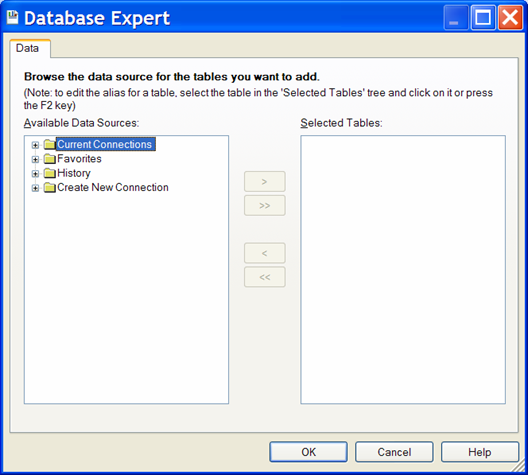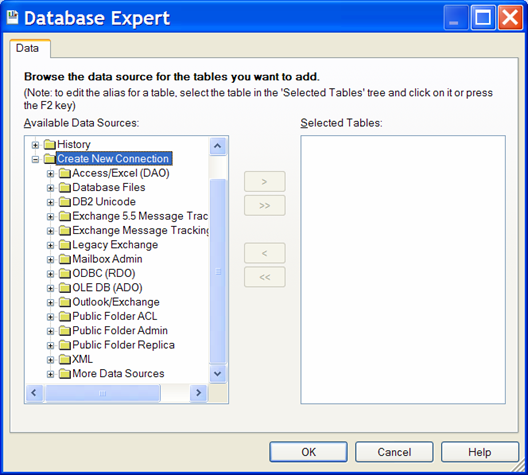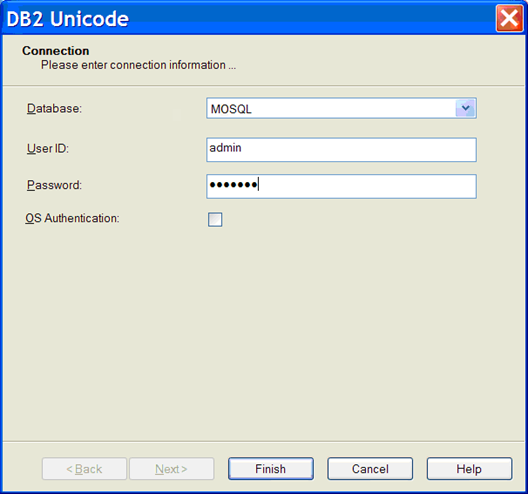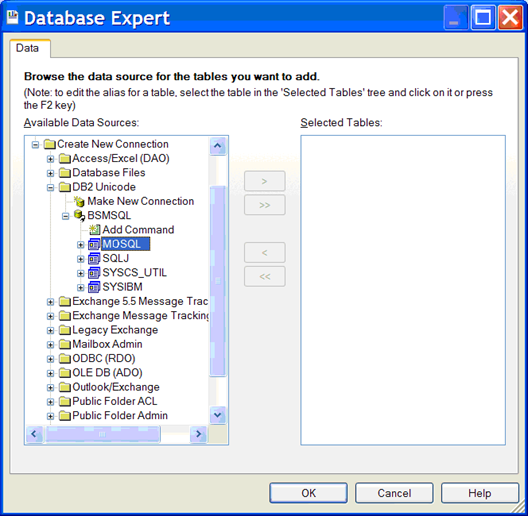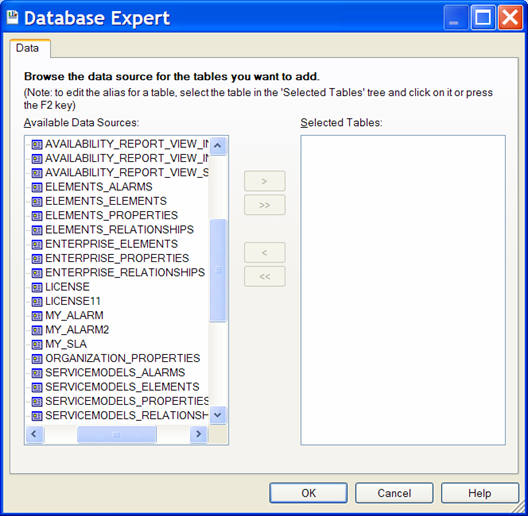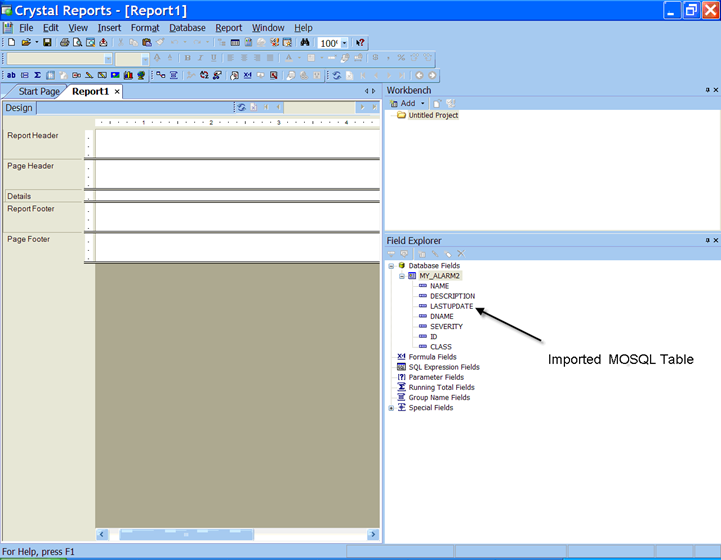Business Objects Crystal Reports is a popular application that allows you to use data from another source to create reports and charts. This section explains how to extract data from SQL Views using Crystal Reports. Sample reports are available in /OperationsCenter_install_path/database/examples/mosql.
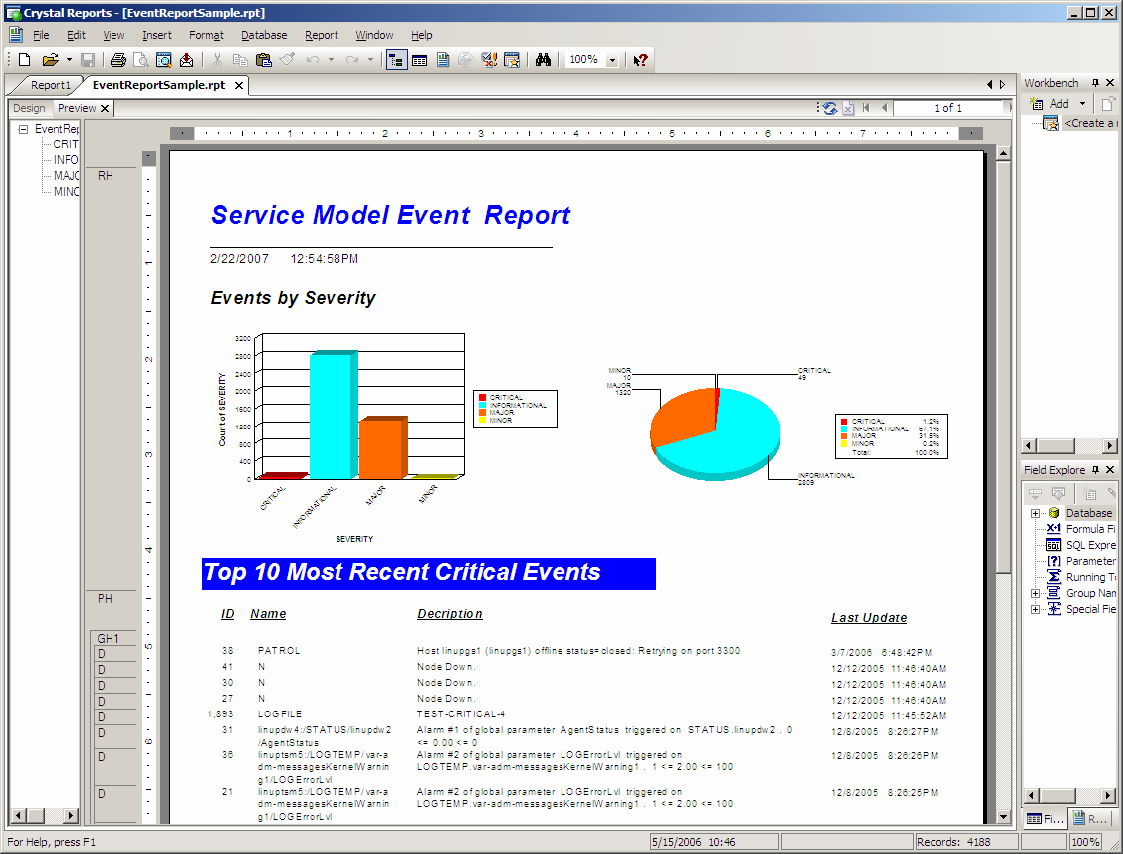
To extract data from SQL Views to Crystal Reports:
-
Launch Crystal Reports.
-
Click and select a blank report to display the Database Expert:
-
In the list, expand :
-
Click to open the connection dialog box:
-
Fill in the fields:
Database: Enter MOSQL.
User ID: Enter admin.
Password: Enter formula.
-
Click .
The MOSQL database is connected and displays under .
-
Click and all the views display in the list:
-
In the list, select the views to use, then click the > button:
-
Click .
The selected views are imported into Crystal Reports:
-
Use the Crystal Reports features to enhance the final report.